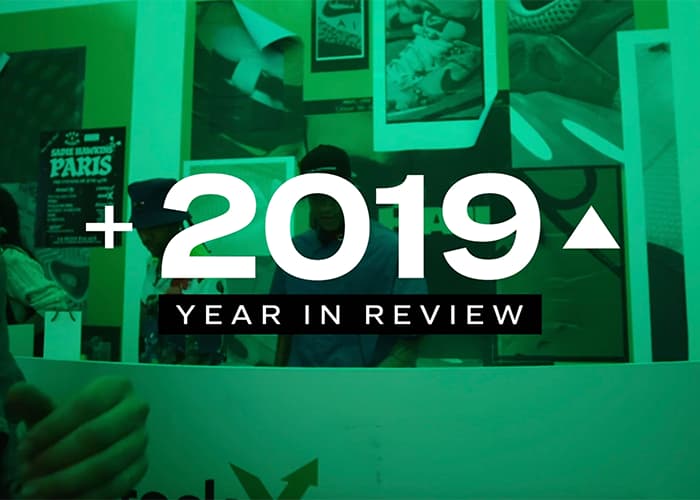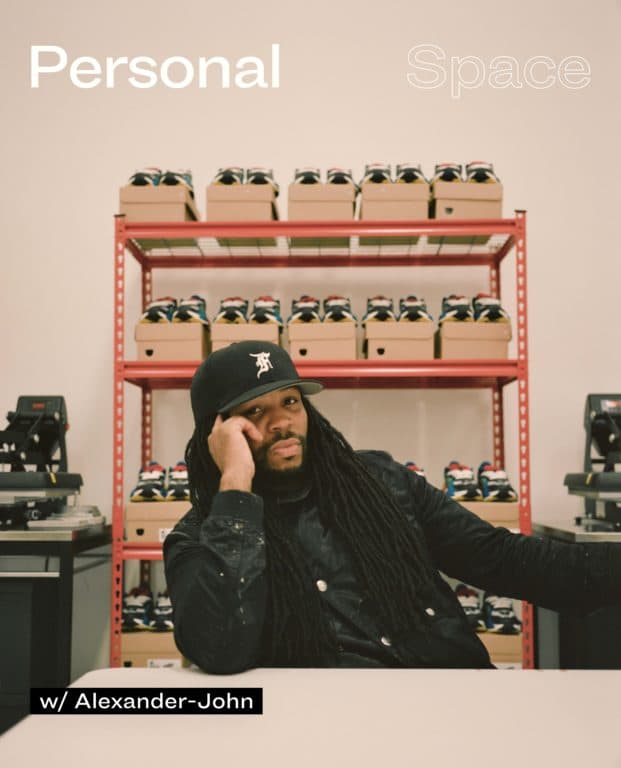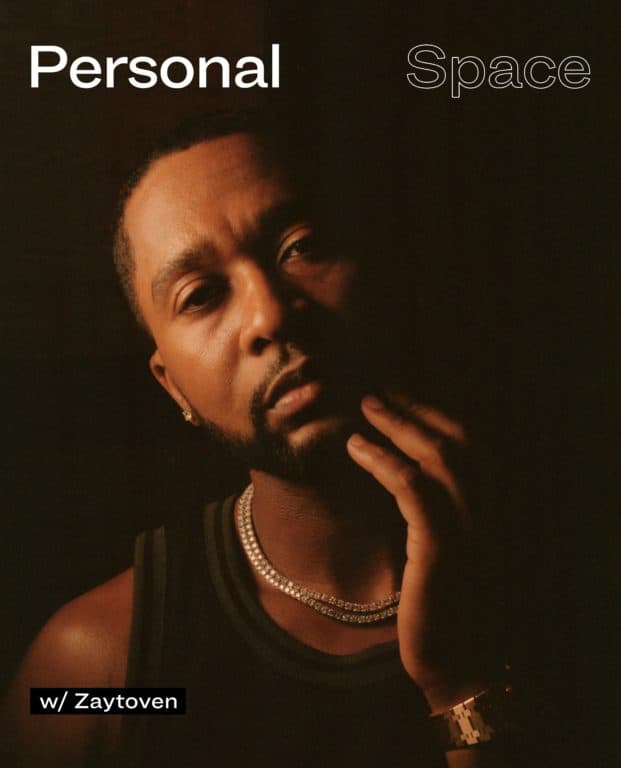Not to get too technical on you in a blog, but we care about you and want to make sure you have the best StockX experience possible. That’s why we put together this helpful blog post that specifically shows you how to update your StockX account to match your local currency. By making your currency match your address, it ensures you have the best possible StockX experience and no issues with any orders. So read up!
How To Change Currency on the App

To change your currency on the StockX app first go to the account tab and tap the currency option listed at the very bottom of the screen. Select whichever currency matches your billing address and you’re all set.
How To Change Currency on Desktop

If using StockX on a laptop or desktop, simply go to StockX.com and click to change the currency listed in the bottom left corner of the website. You can also update your region and language here too.
Remember, you can change your currency settings at any time in your account settings. We appreciate your help in making this change and if you have any questions, please don’t hesitate to visit https://help.stockx.com.