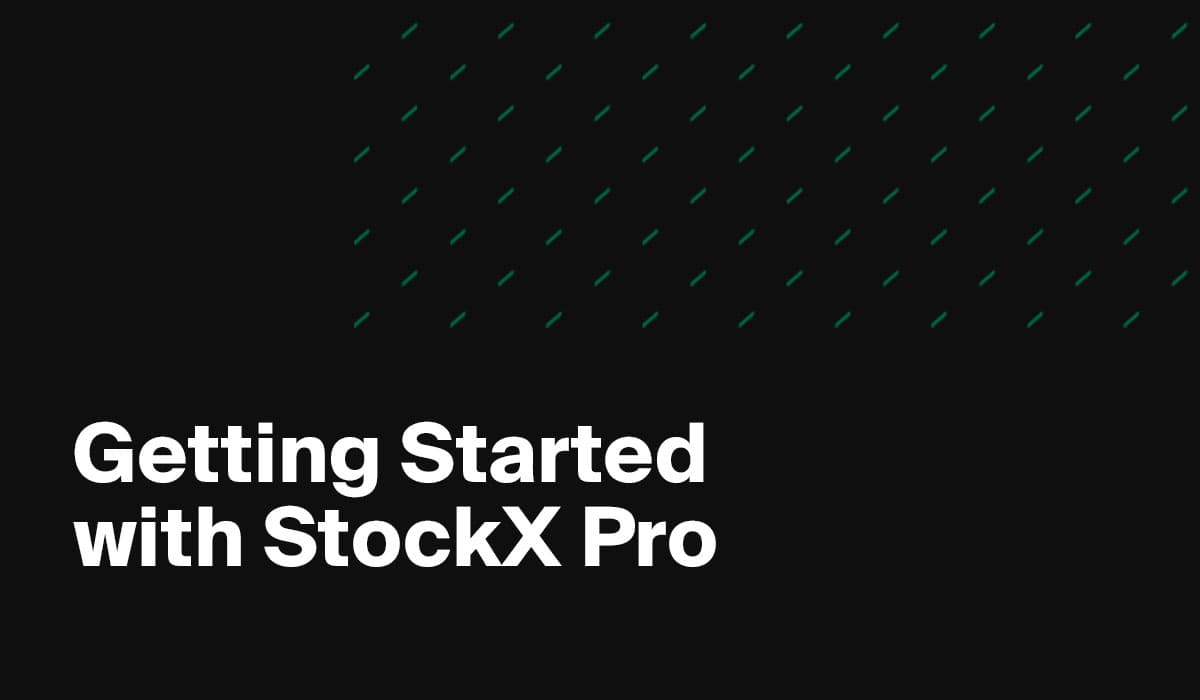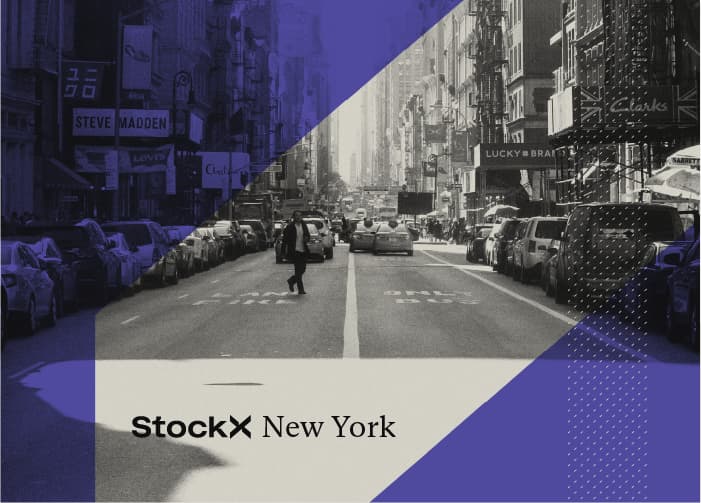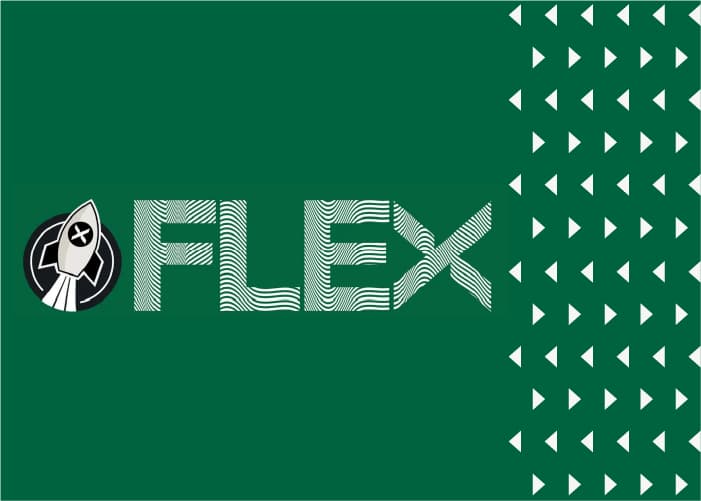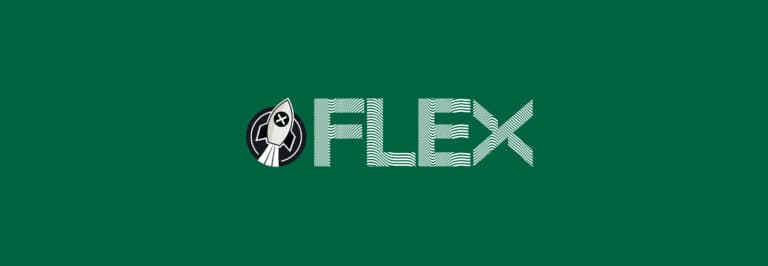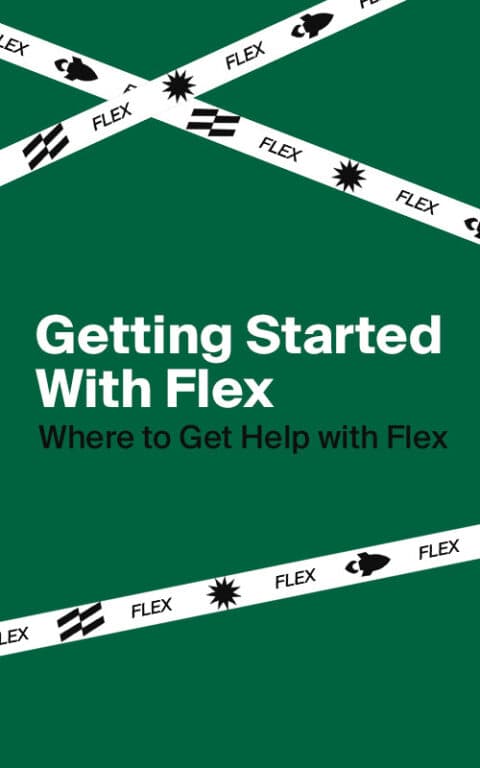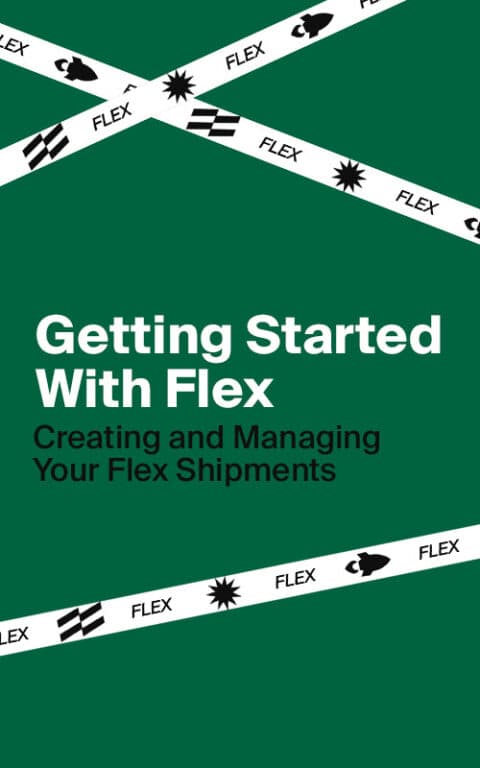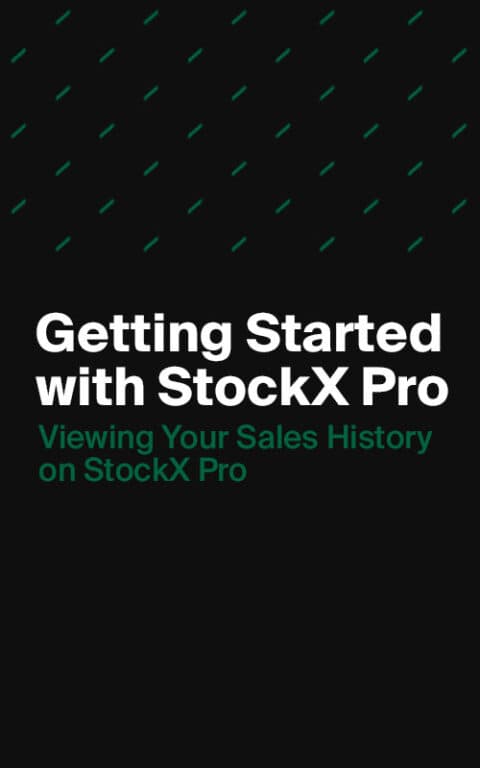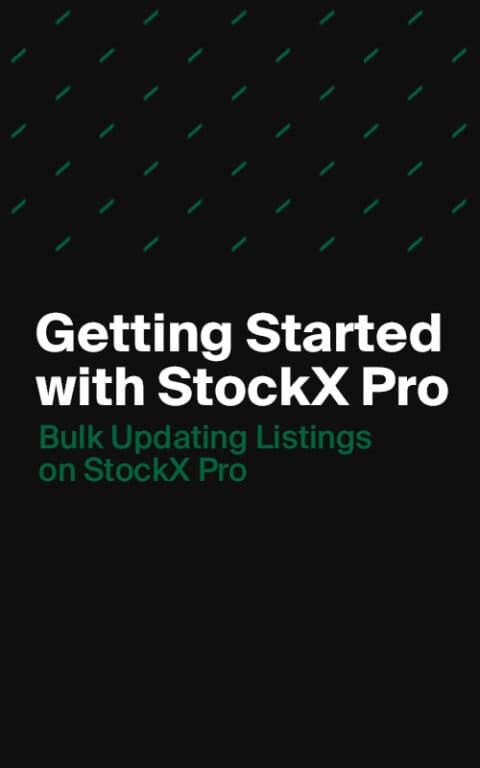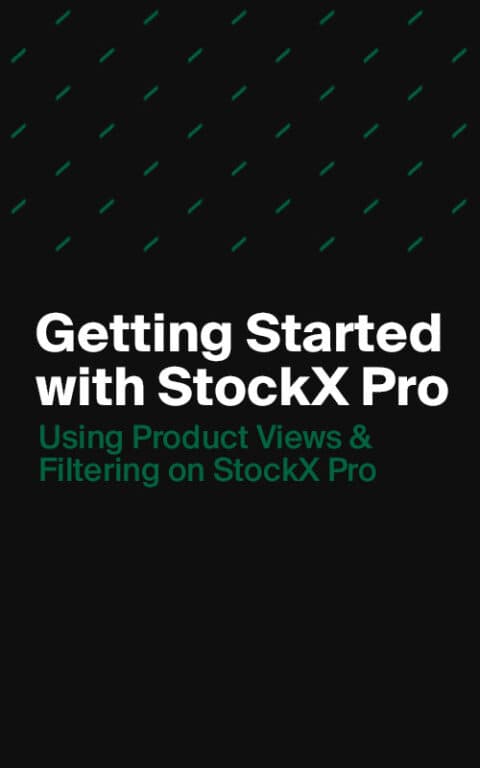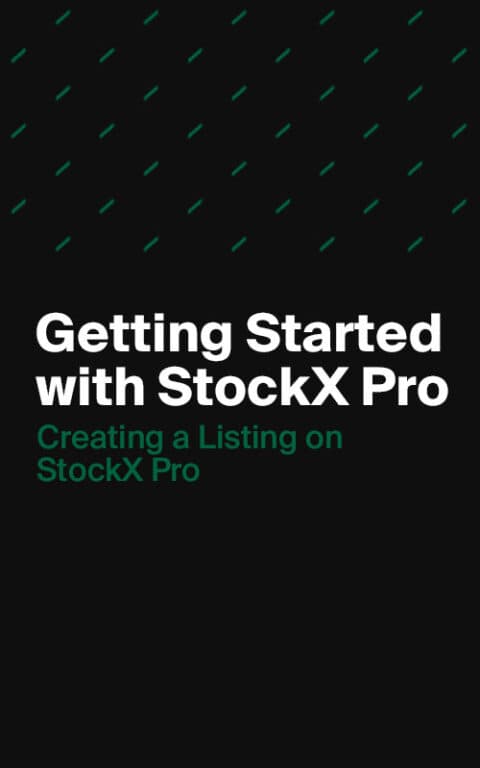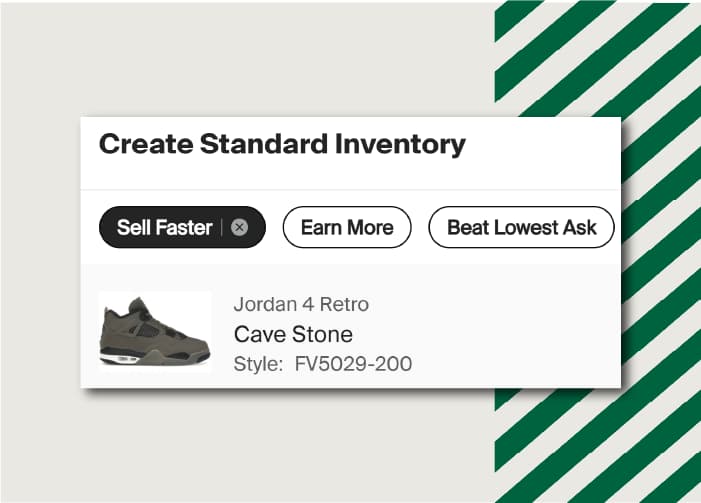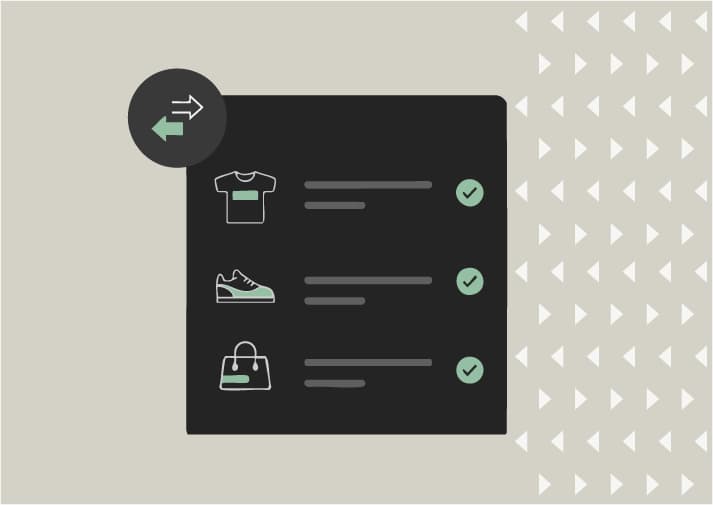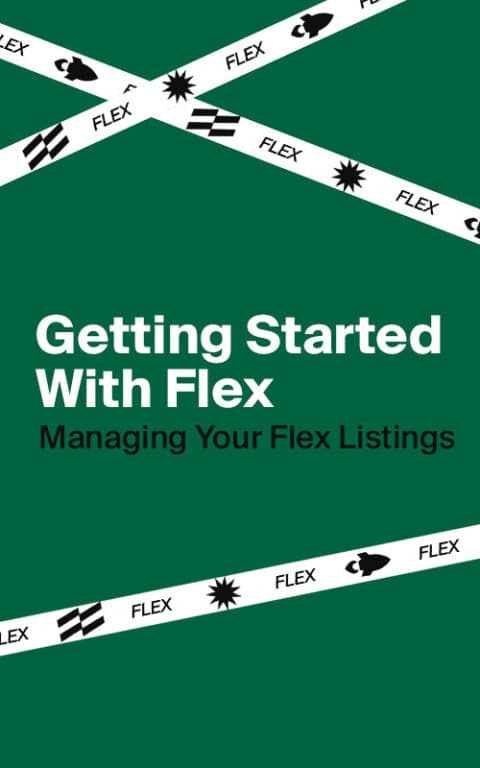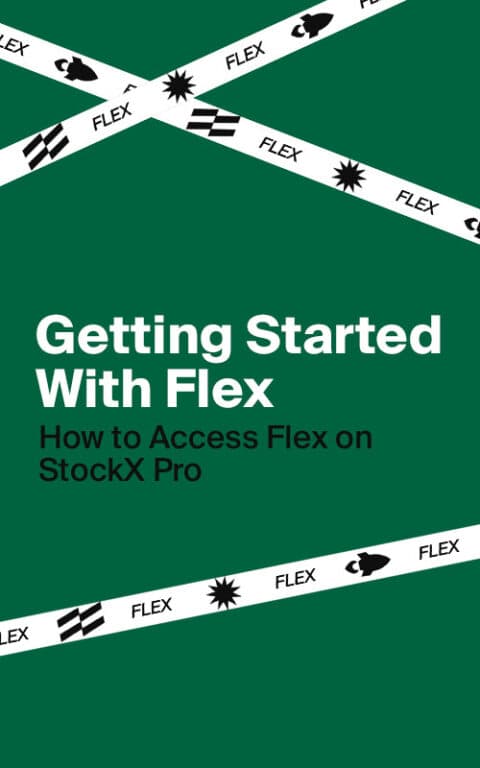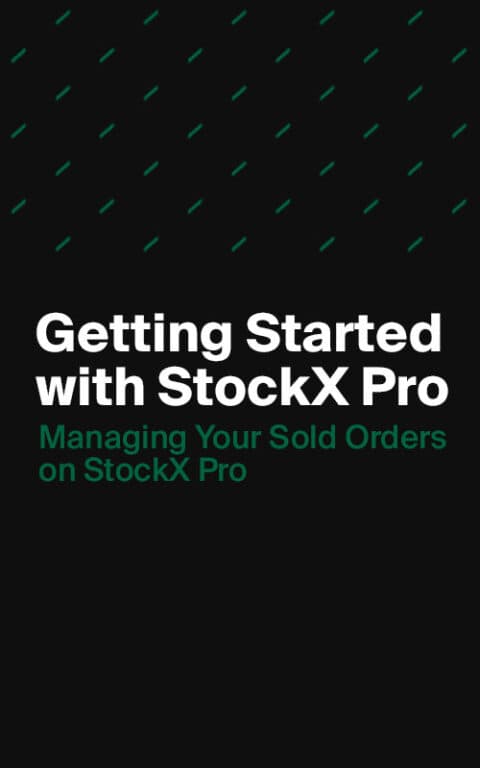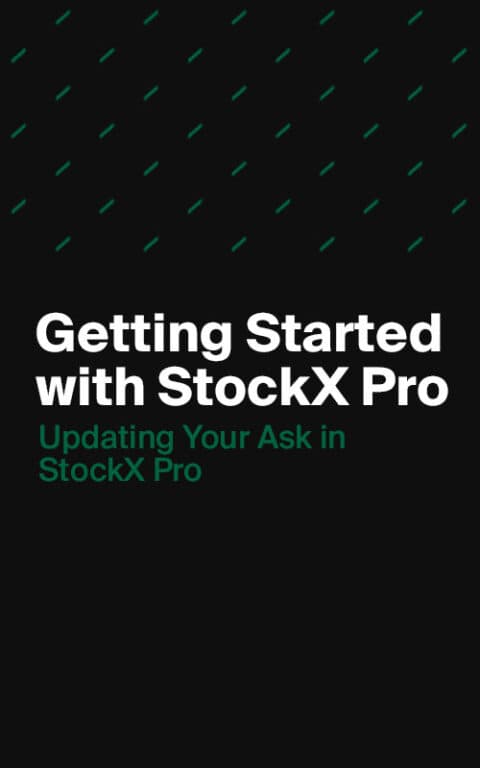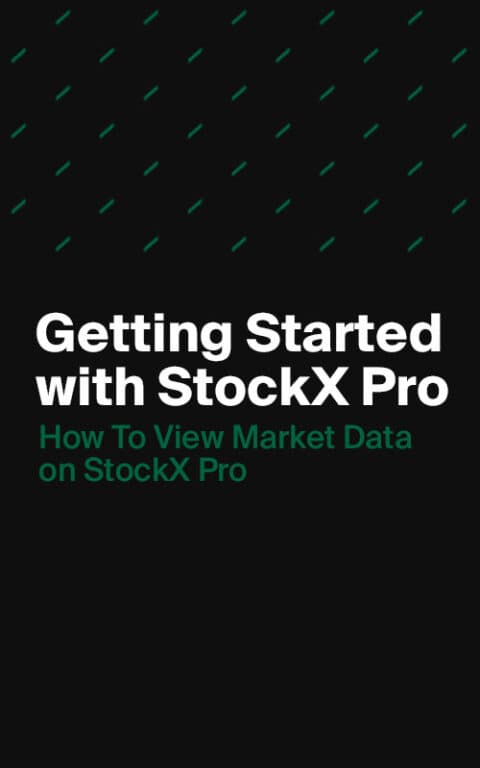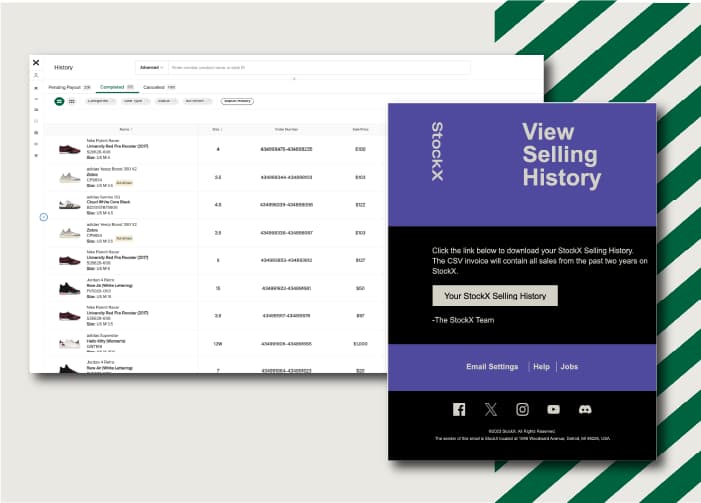Sellers of all levels can ship multiple orders in the same box using StockX Pro.
After your products have sold, go to the Pending section of StockX Pro, and select the orders you want to box together. Then click the “Create Box” button at the top of the table. For more information on Bulk Shipping, including products per shipment, regions eligible for Bulk Shipping, costs, and more, please visit our Help Center.
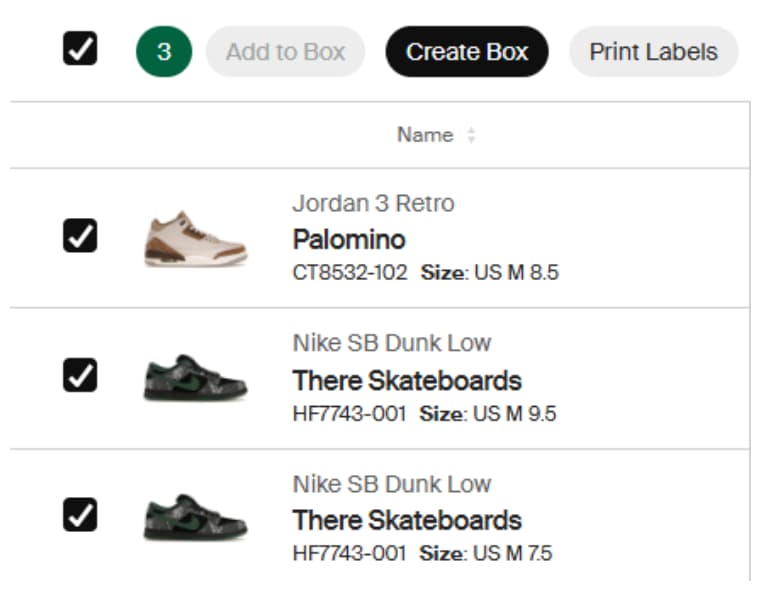
You will see the items for the created bulk shipment above your pending listings:
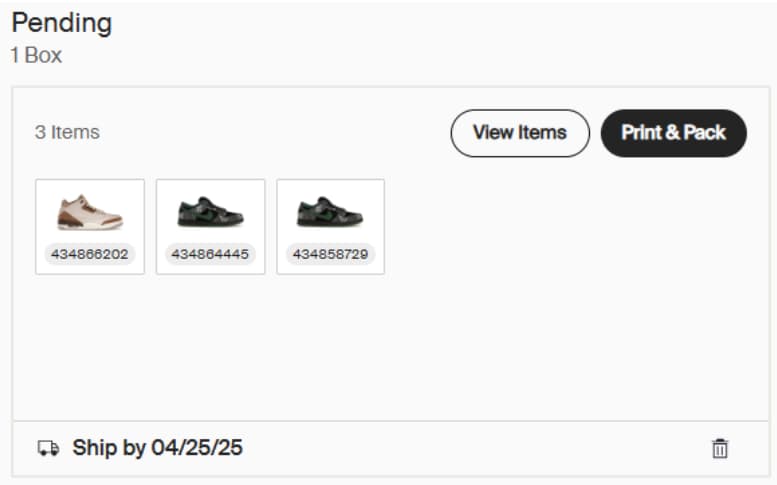
- You can add more orders to the box by selecting the products and clicking Add to Box.
- You can remove products from a bulk shipment by selecting the order in the box above the orders table, and deleting it.
- Once you print the label and invoices for the bulk shipment, the box will move to the Packed page of StockX Pro.
- You can find the Bulk Shipment by going to the Shipped section in the left-hand sidebar and switching to the “Boxes” tab.
Next, we’ll cover how to see information from your past sales on StockX Pro.