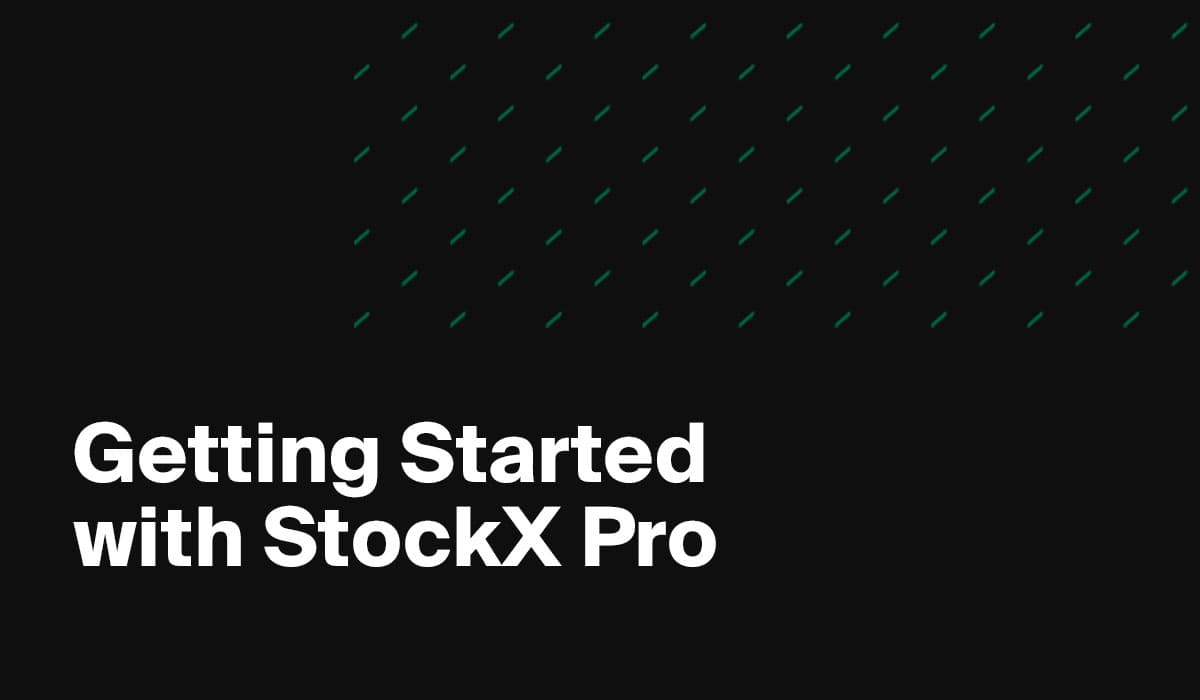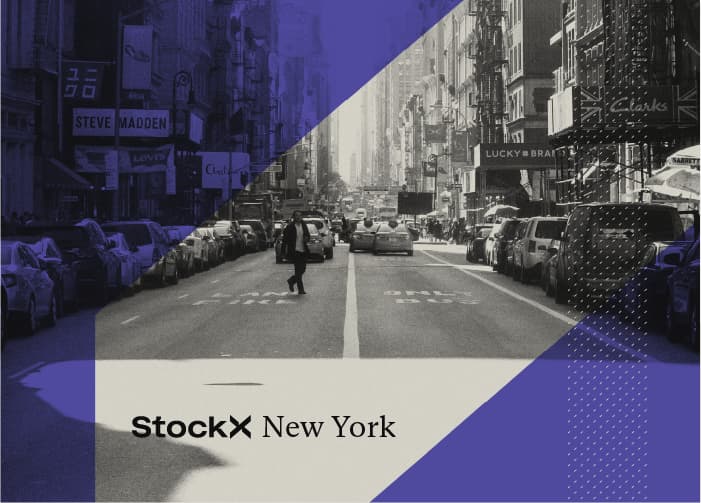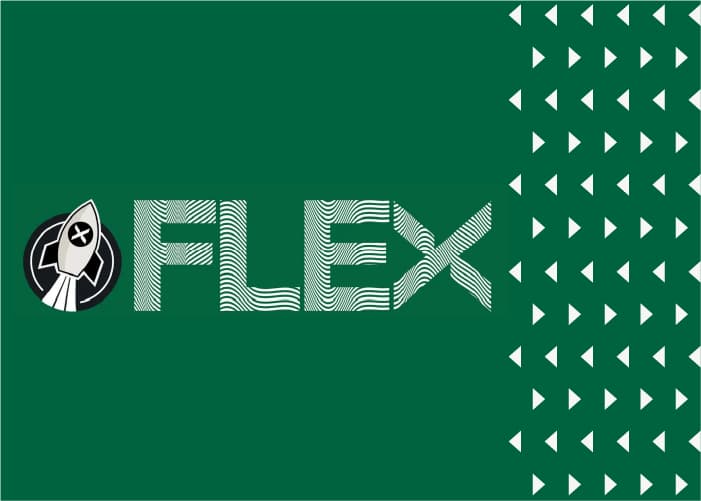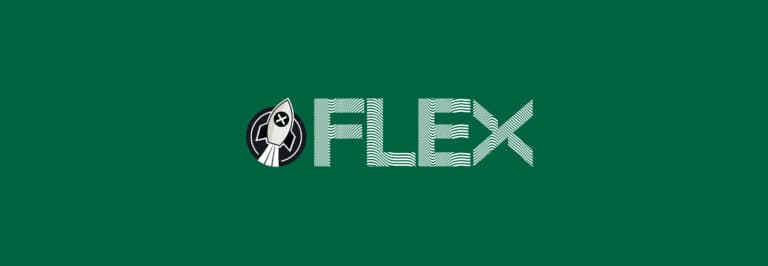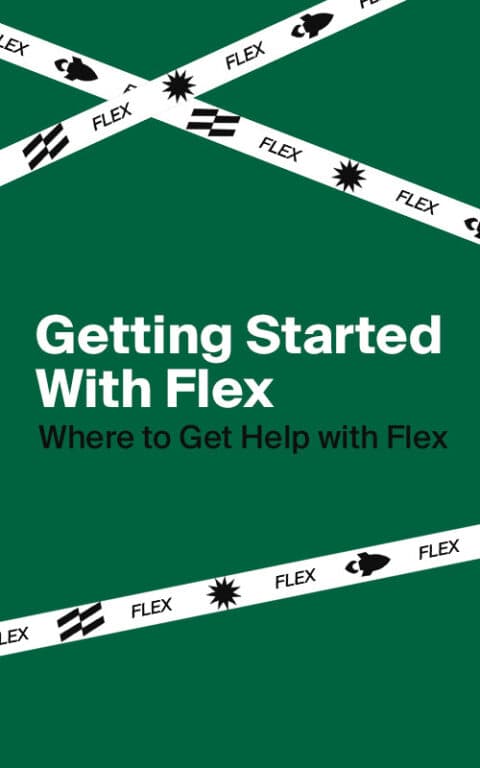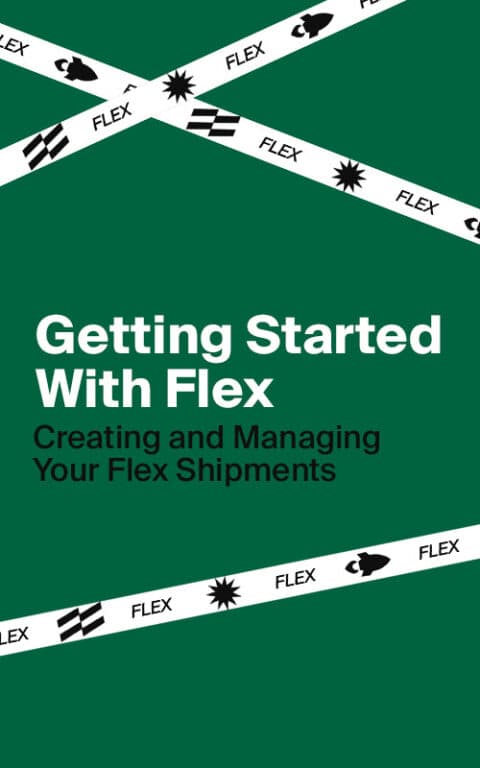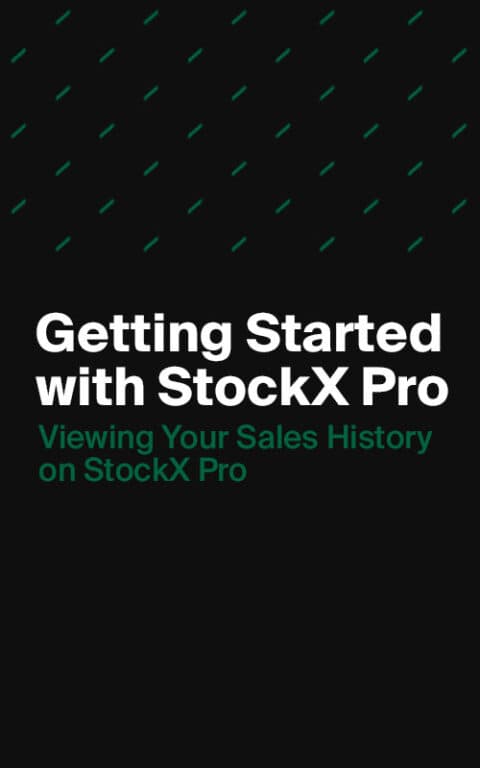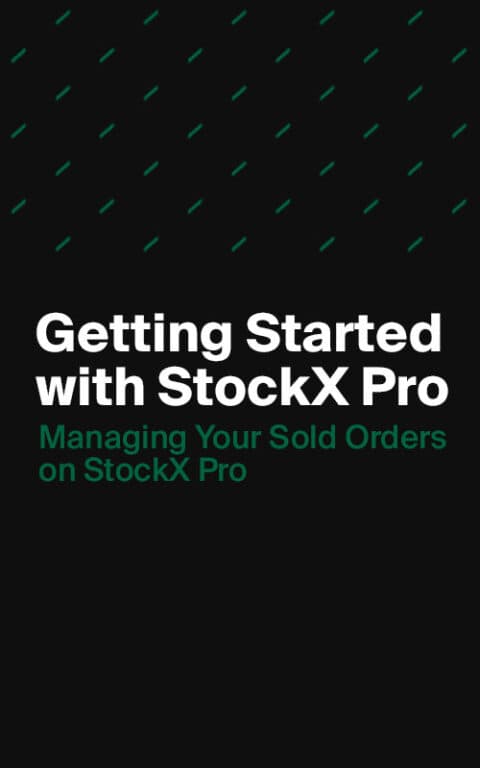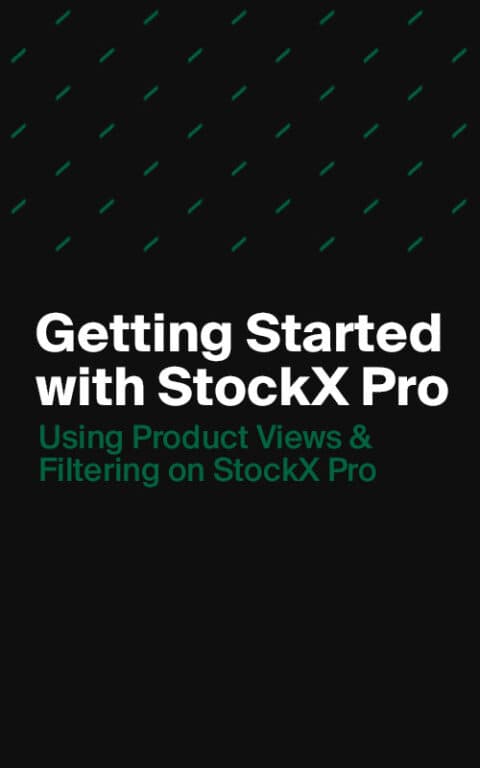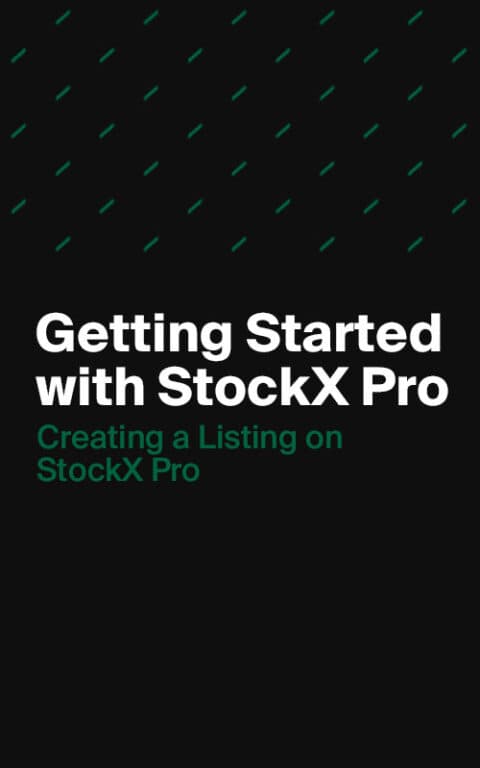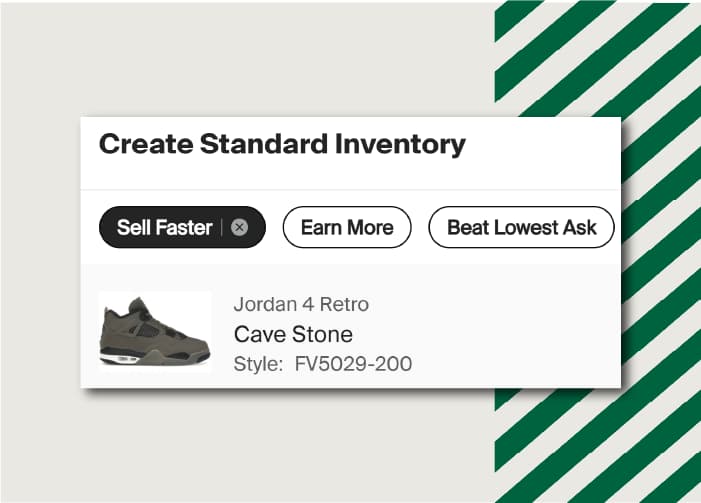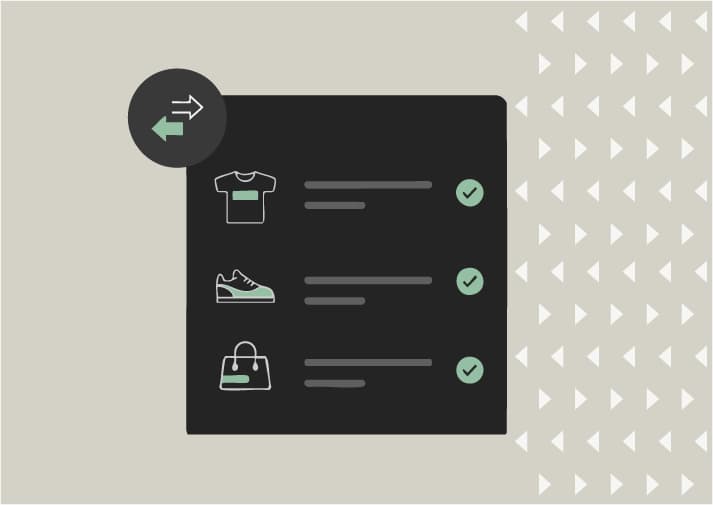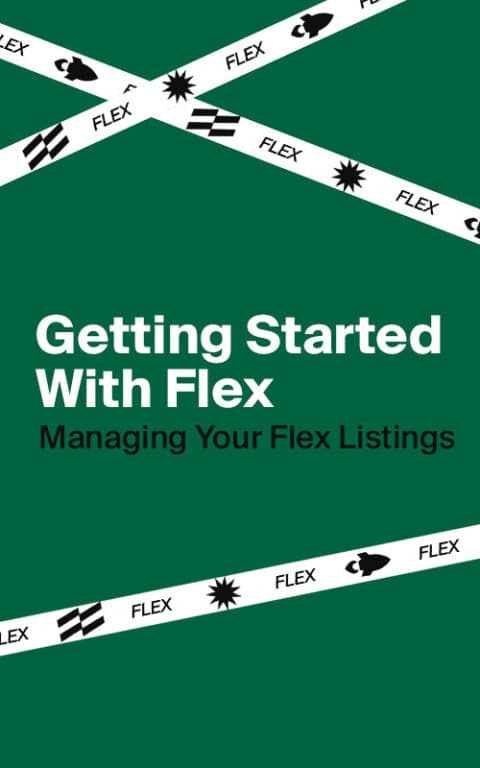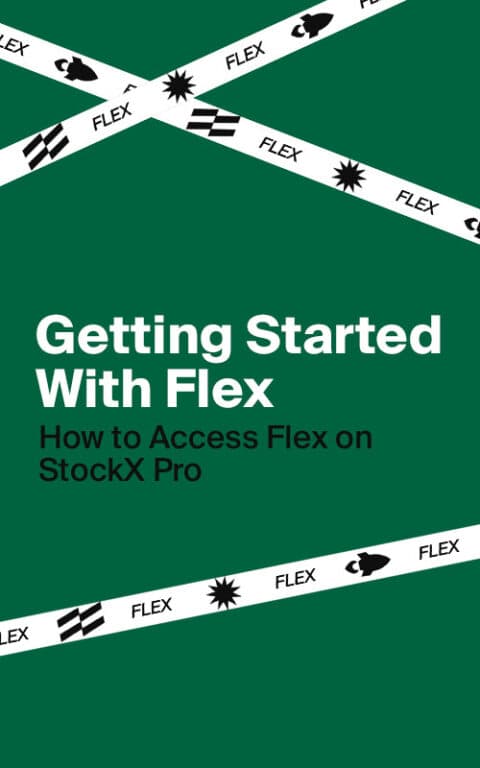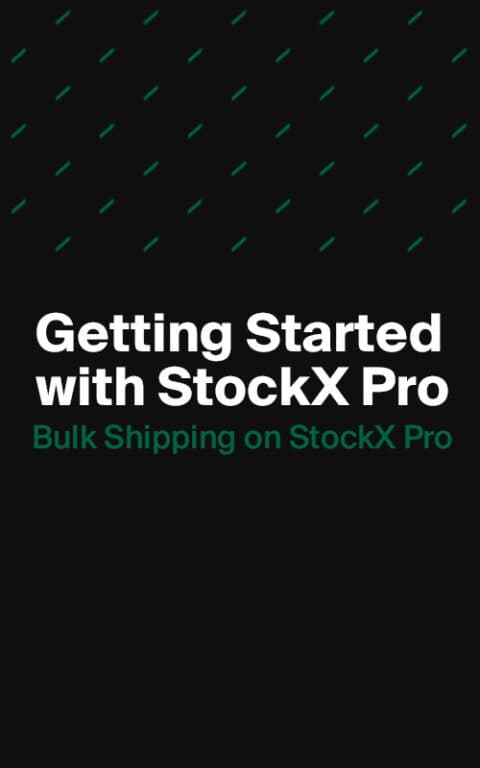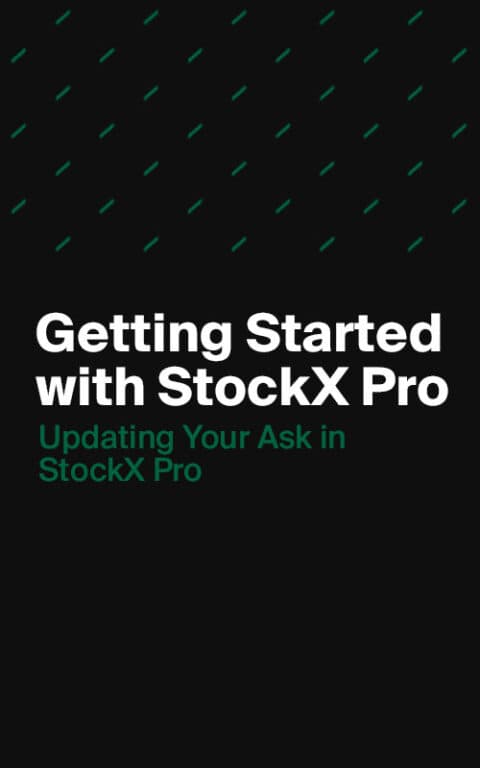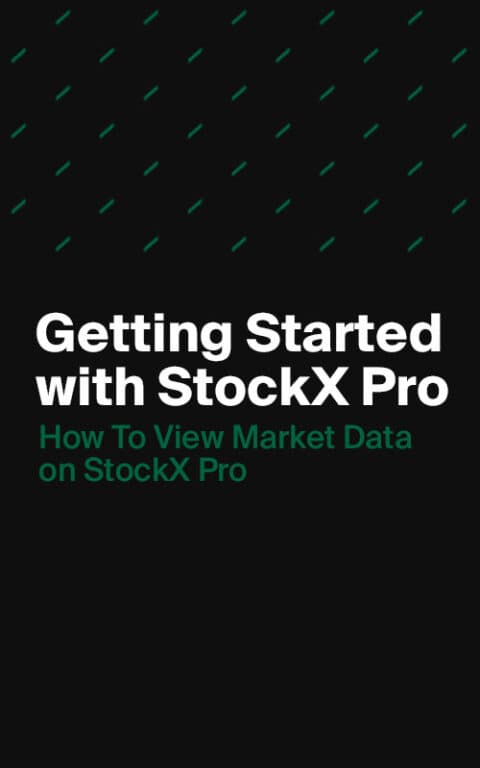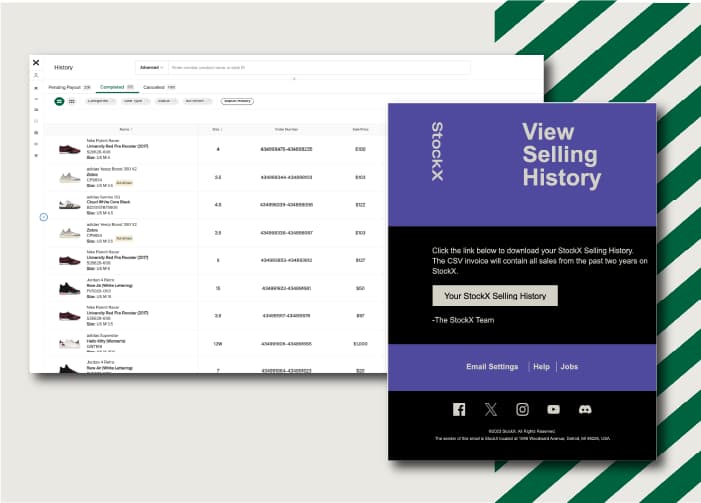StockX Pro also features bulk editing tools to help you update multiple listings at once.
- In the Listings section, select the listings you want to update using the checkboxes
- The following bulk actions will become available above your listings.
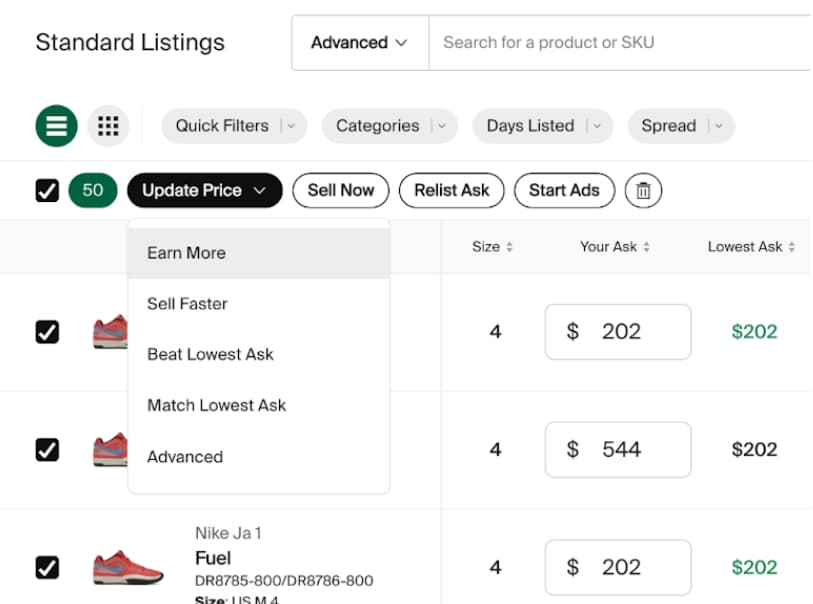
Update Price
- Earn More: This will update your prices to near the top of the historical sales range, provided there are enough sales for the SKU.
- Sell Faster: This will make you the lowest Ask to US buyers, taking into account historical sales data. It may be a lower value than Beat Lowest Ask when the current Lowest Ask is outside of the historical sales range.
- Beat Lowest Ask: This bulk action will update your selected listings to beat the lowest Ask by $1 USD or your local currency equivalent.
- Match Lowest Ask: This bulk action will update your selected listings to match the lowest Ask. Note: any Asks placed before your Ask will be sold first after a buyer purchases the product at that Ask price.
- Advanced: You can change the Ask price of your selected products to a specific amount, increase and decrease your Ask price by a specific amount, or beat the lowest Ask for each listing by a specific amount. These updates can also be made in percentages.
- Sell Now: All of your selected listings will be sold at the highest Bid price. If there are not enough Bids to match with all your selected Listings, the remaining listings will still be updated.
- Relist Ask: This will relist any expired Asks, setting the new expiration date to 365 days in the future.
- Start Ads: This will advertise your Asks to StockX users across the site, boosting visibility and increasing sales velocity.
- Delete: This will delete the selected Listings.
A confirmation screen will appear after selecting any of these options, allowing you to view your payouts and confirm your updates.
Next, we’ll cover how to manage your products once they have sold.