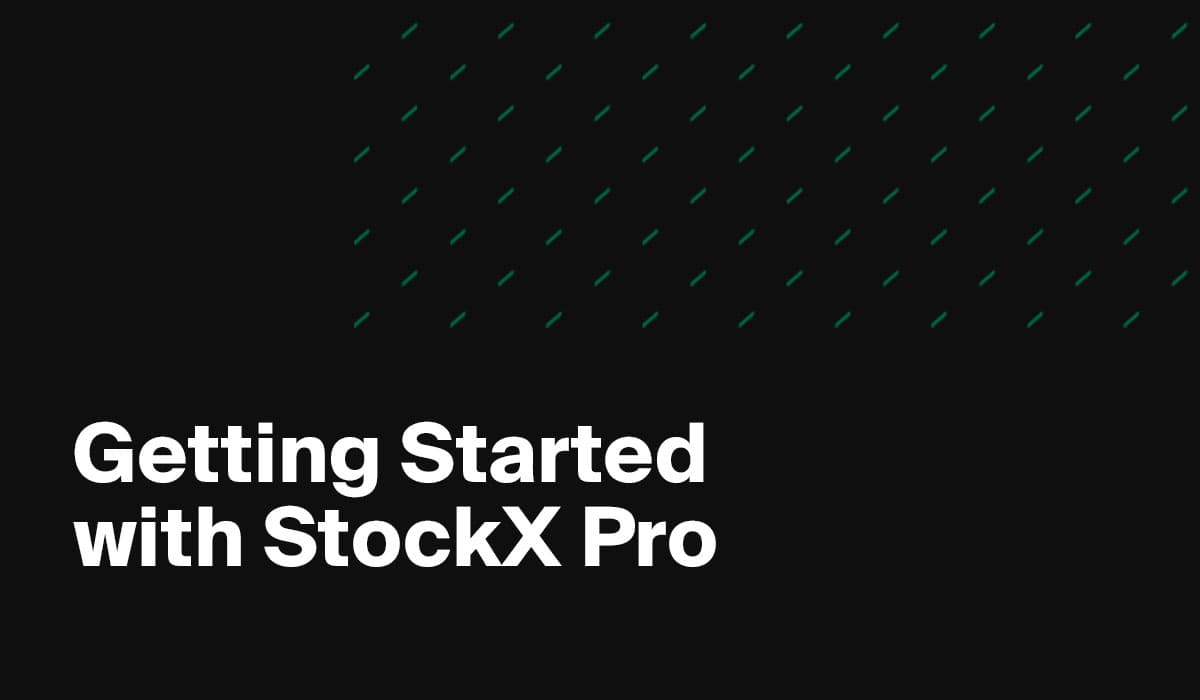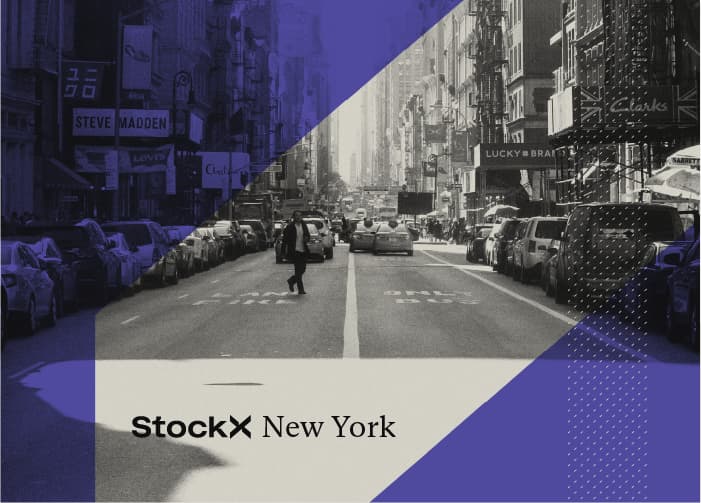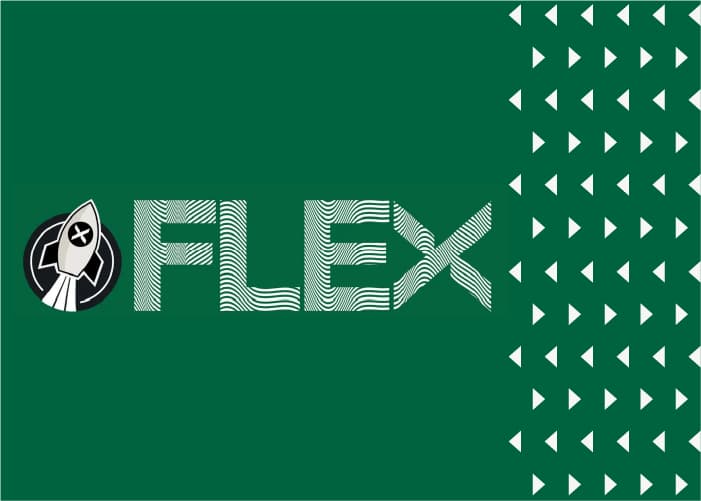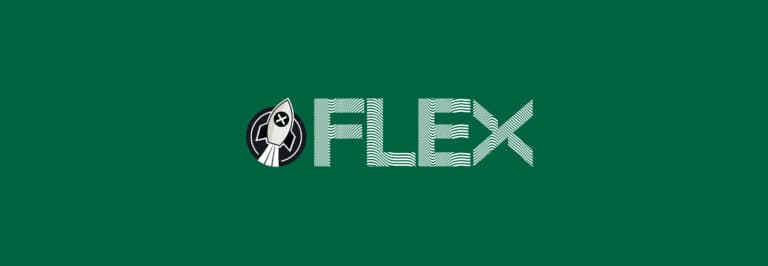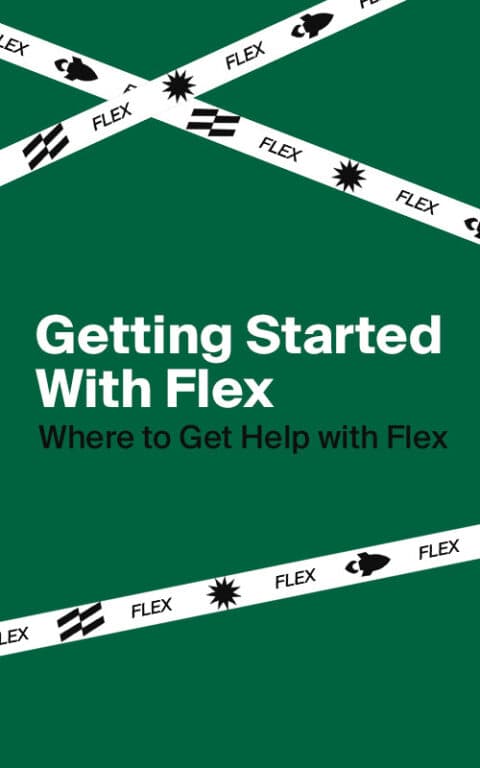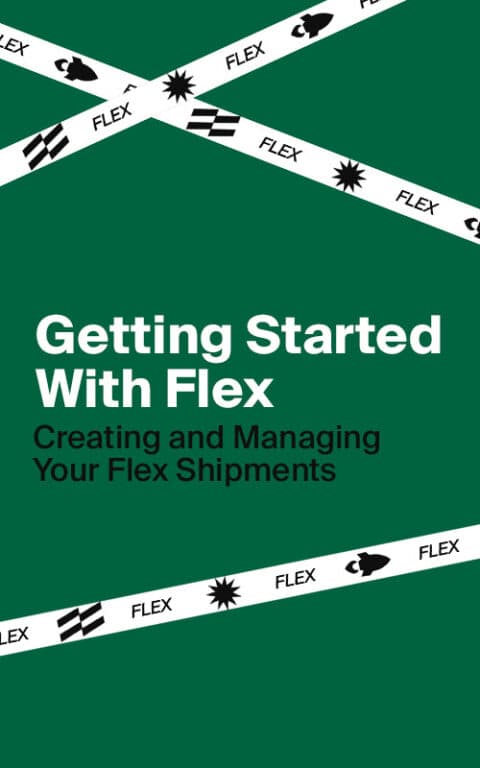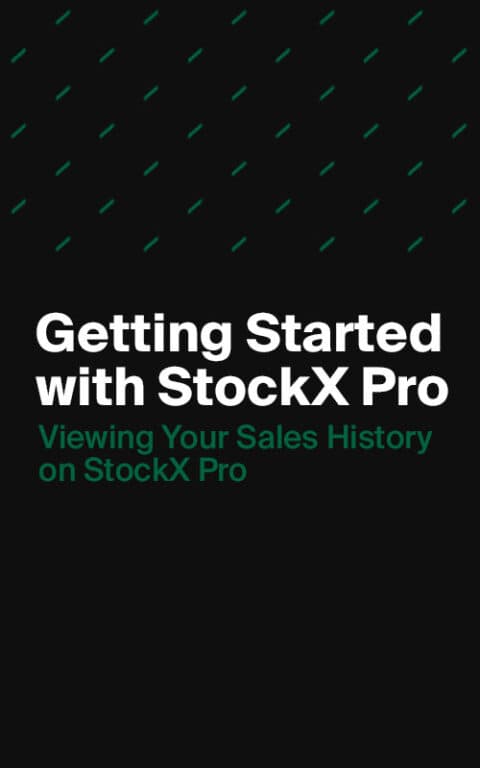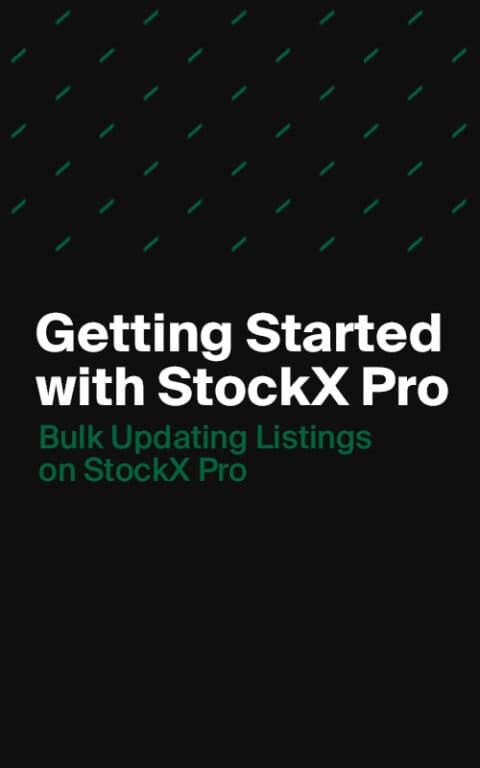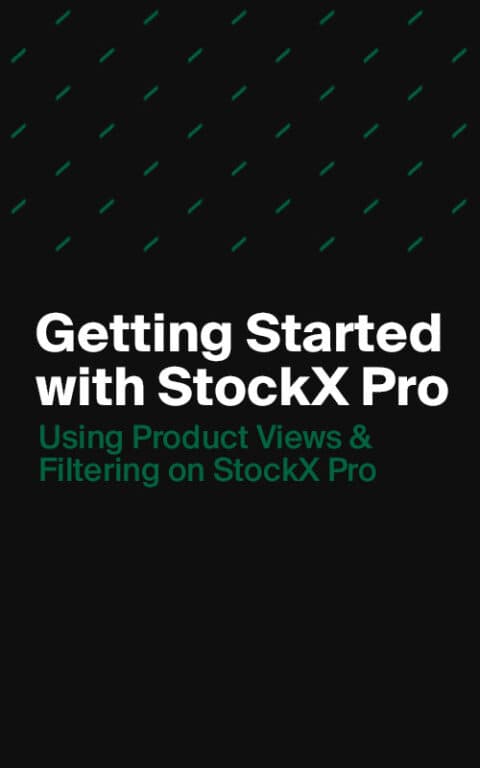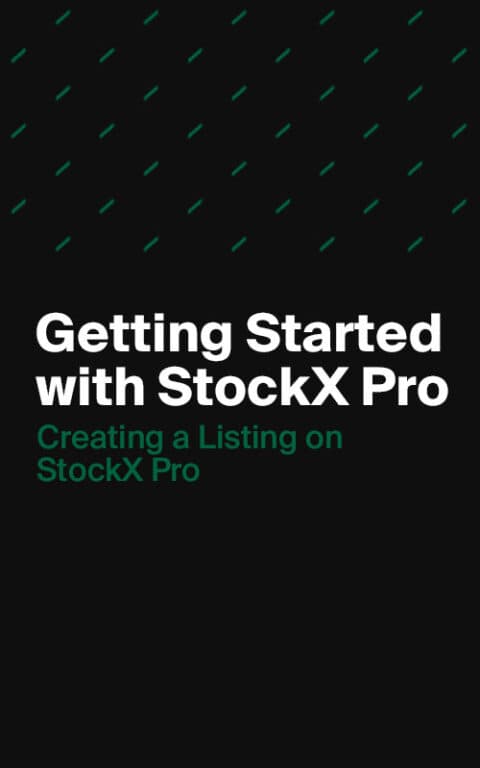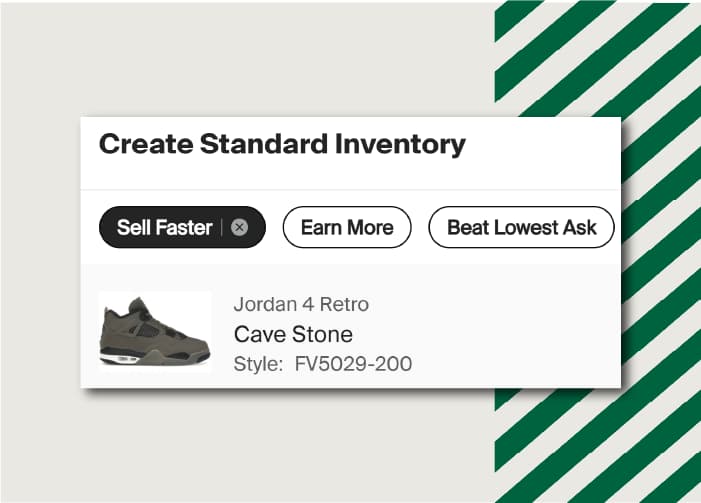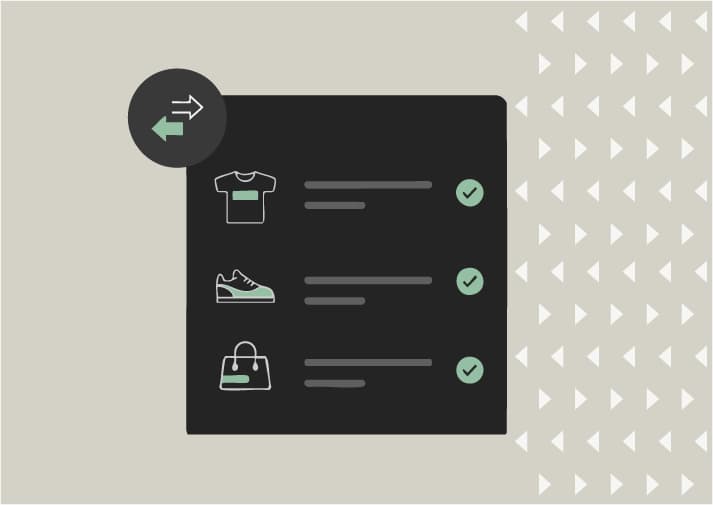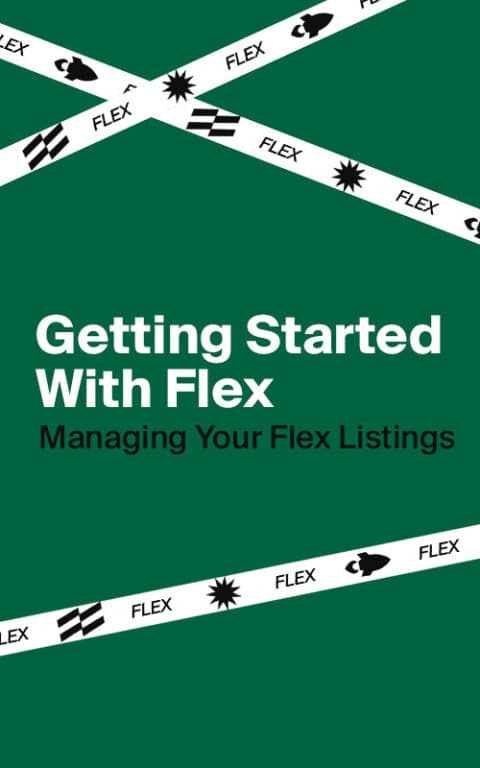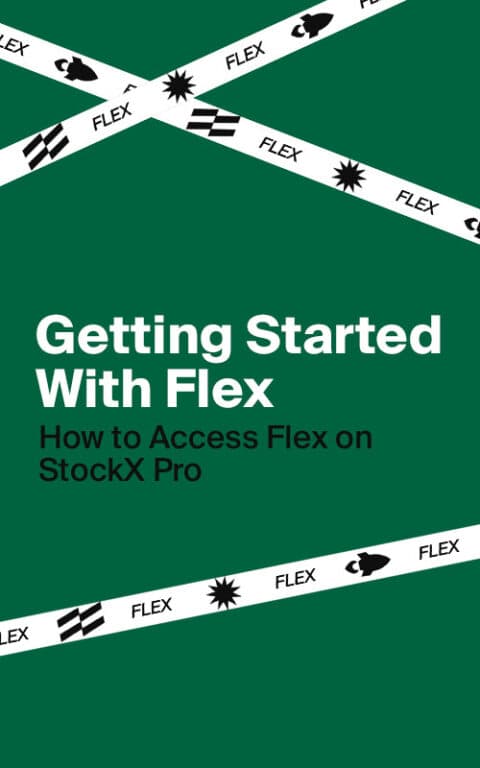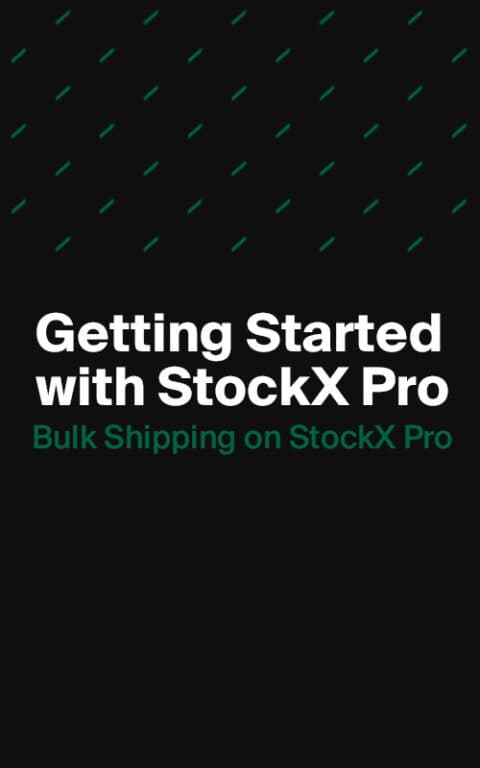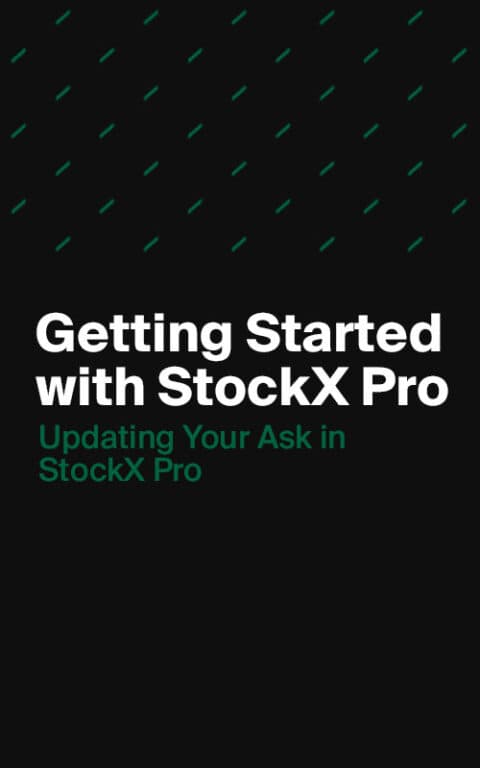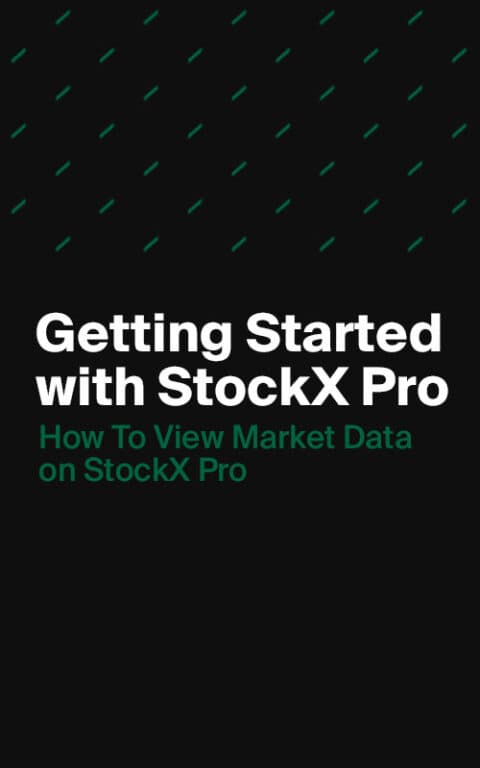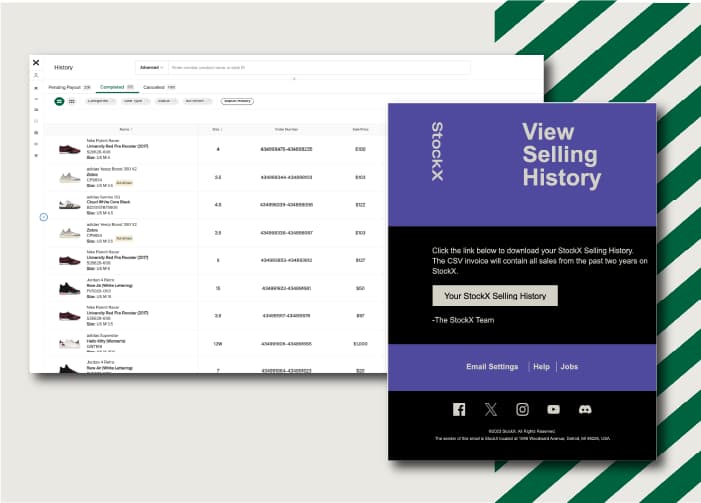StockX Pro also has tools to help you manage your orders in bulk after they have sold.
- New orders will appear in the Pending section of StocKX Pro, located on the left-hand side panel.
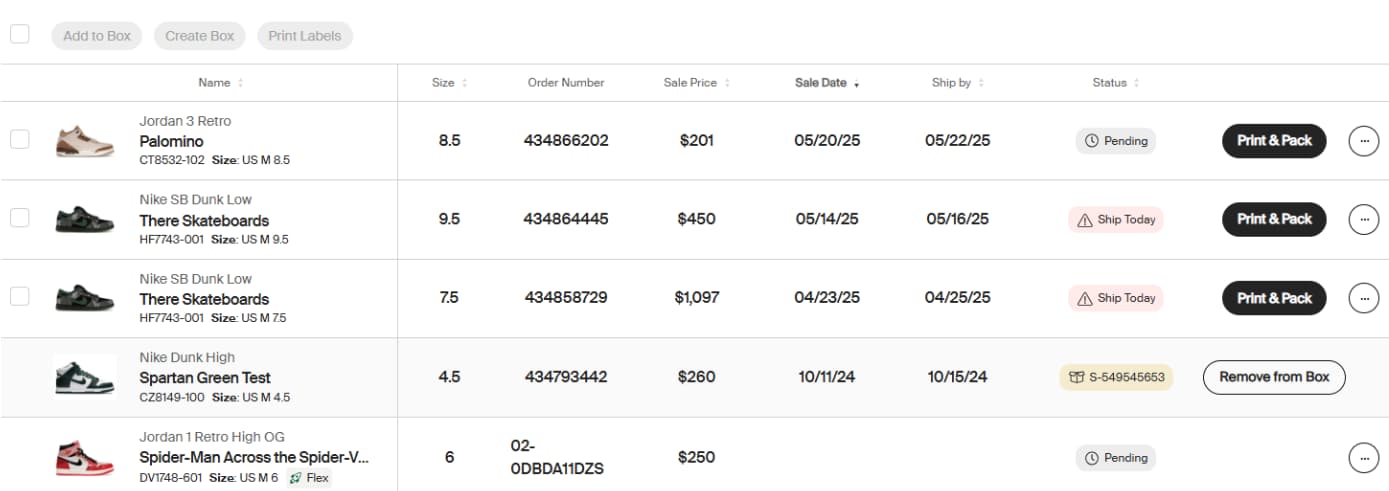
- Clicking Print & Pack will print the invoice and shipping label, and move the order to the Packed section.
- If you need to cancel an order for any reason, you can do so by clicking the three dots on the order row and selecting Cancel Order. Note: You may still be subject to a penalty fee for failing to complete the order.
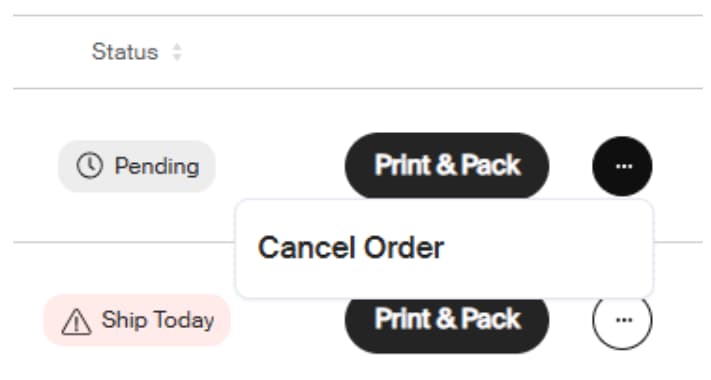
- Once the order has been scanned by the shipping carrier (after you have dropped it off), it will move to the Shipped page. For more information on shipping your orders, visit our Help Center.
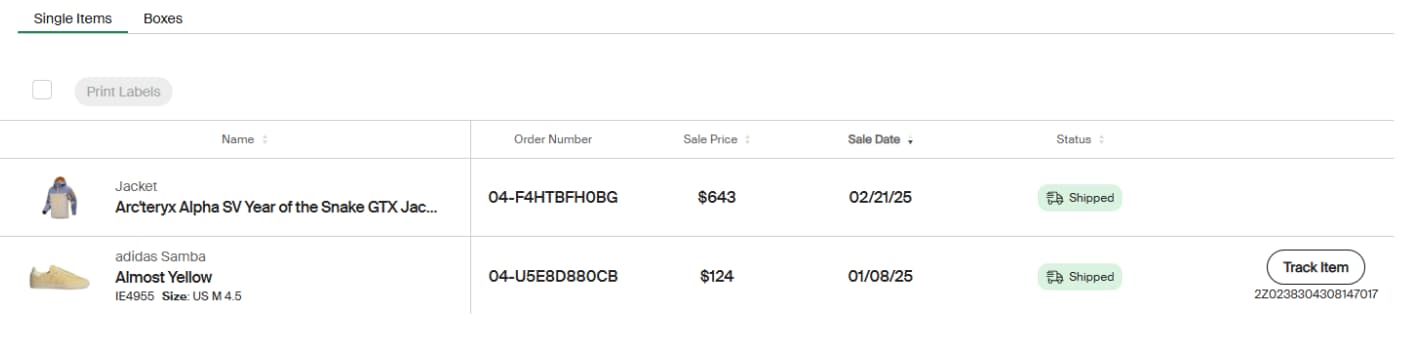
- The product will move to the Received page when it has been delivered to a StockX Verification Center or a StockX authorized warehouse.
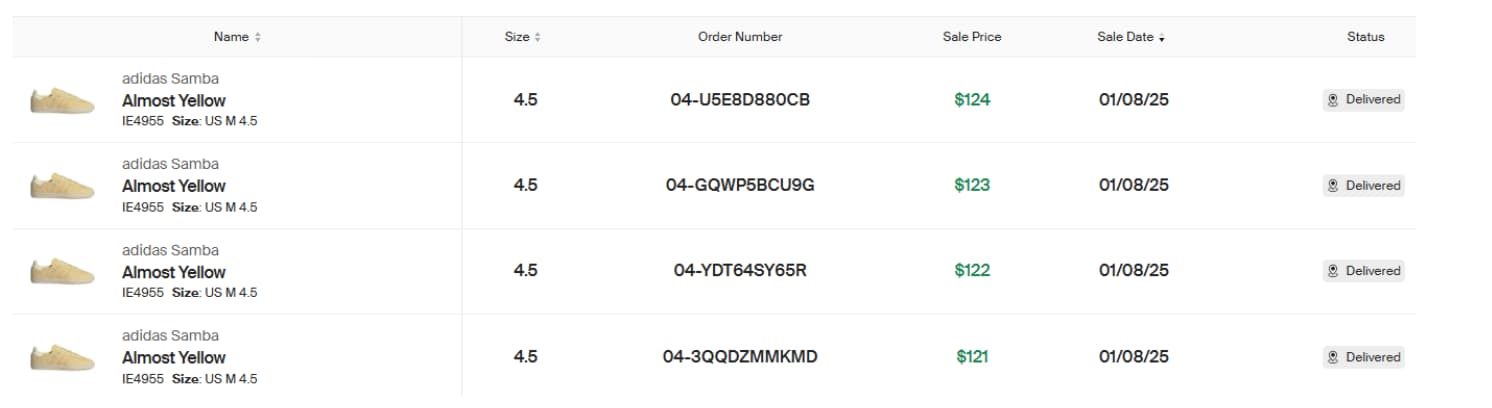
- After the product has been verified and you have been paid out, the product will move to the History section.
For information on how to Bulk Ship items using StockX Pro, check out the next blog.