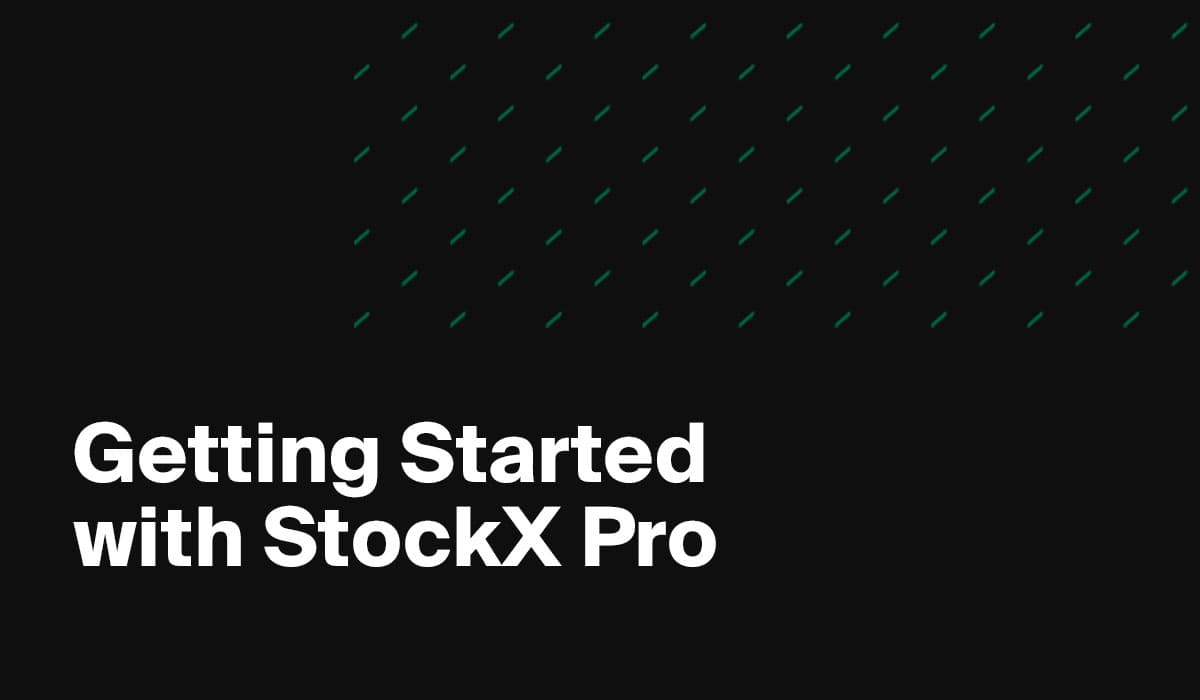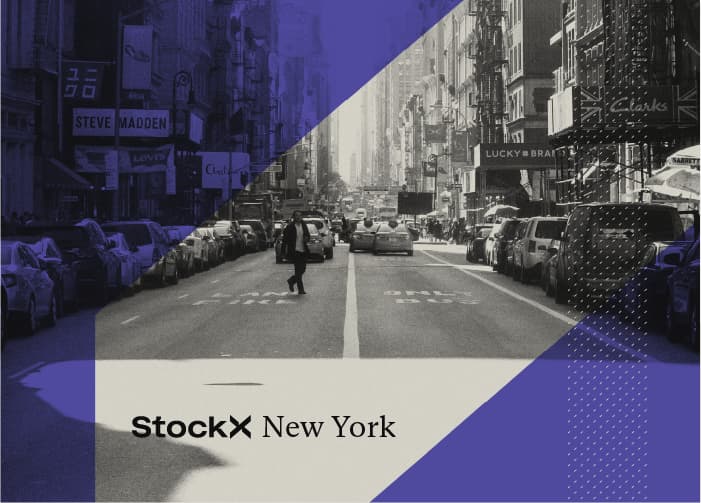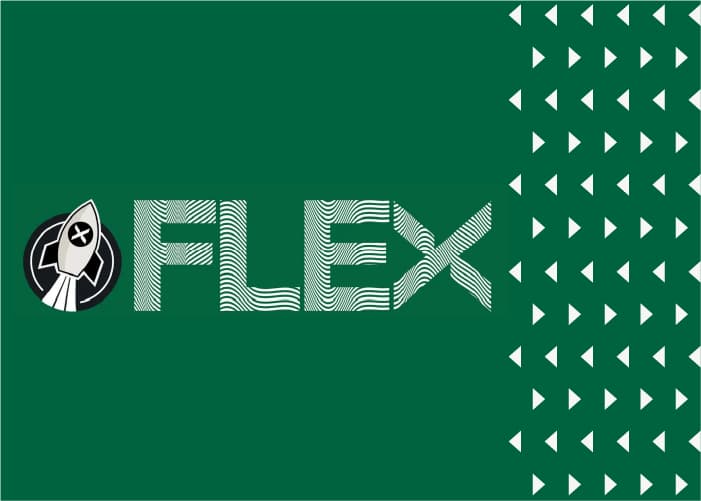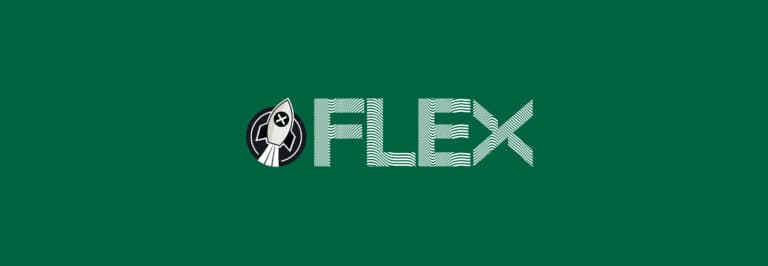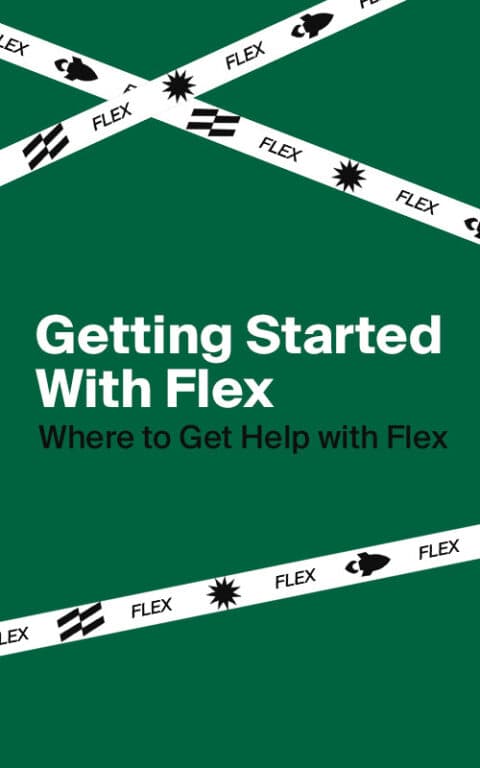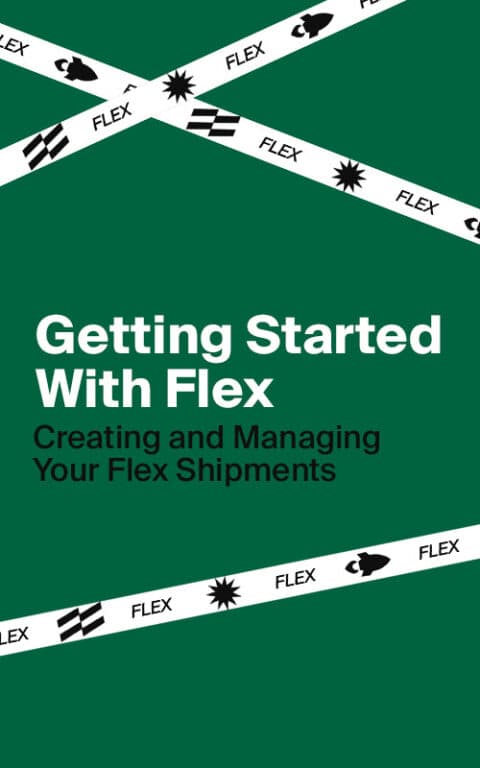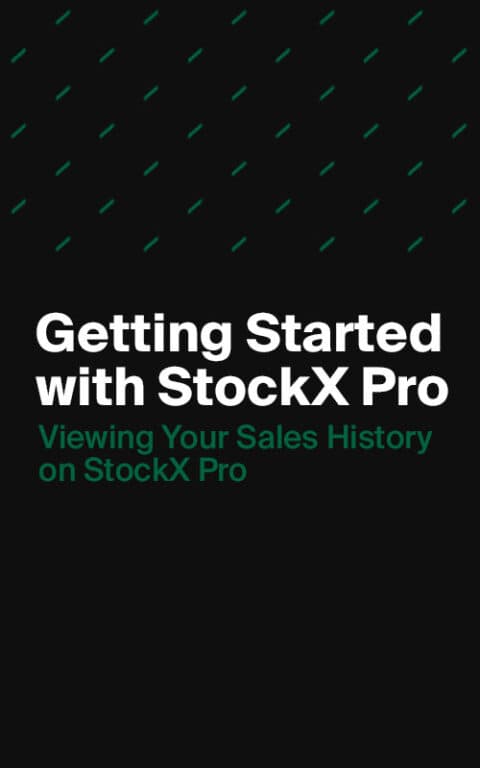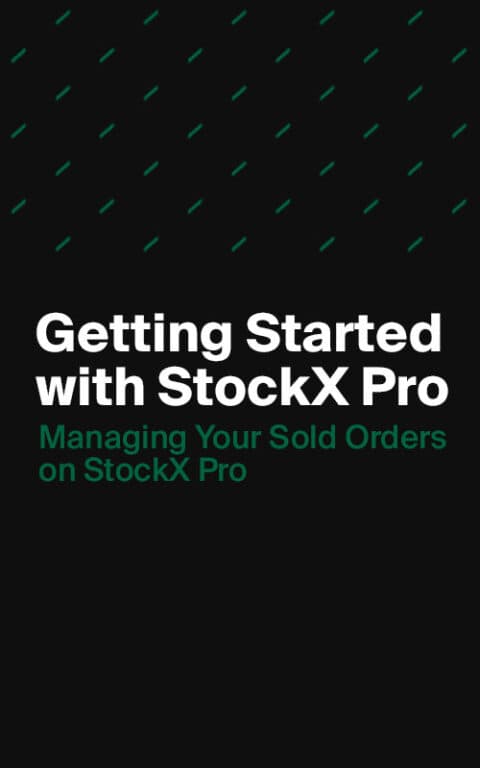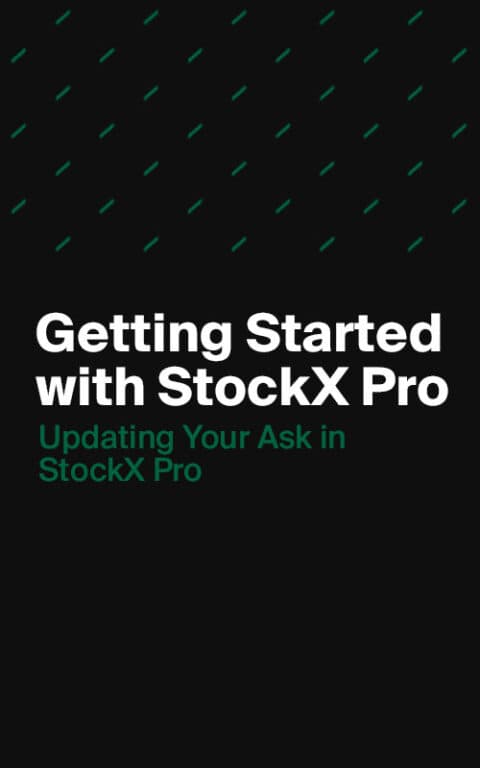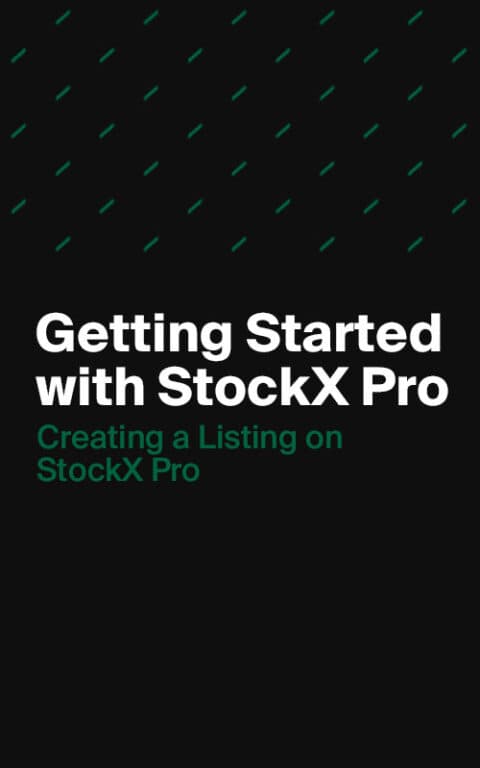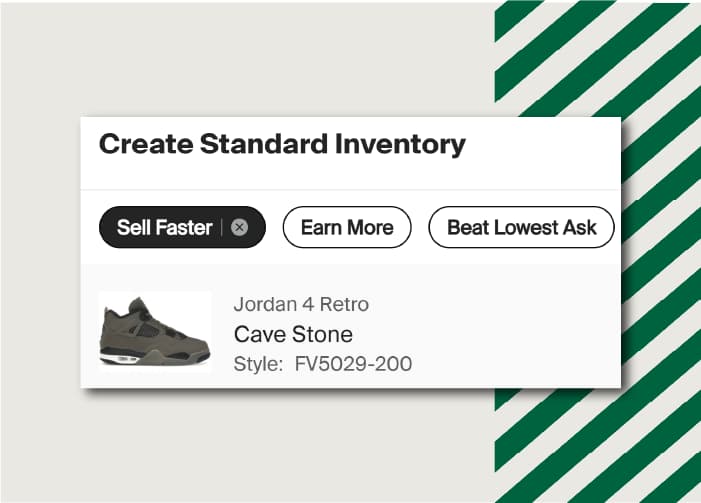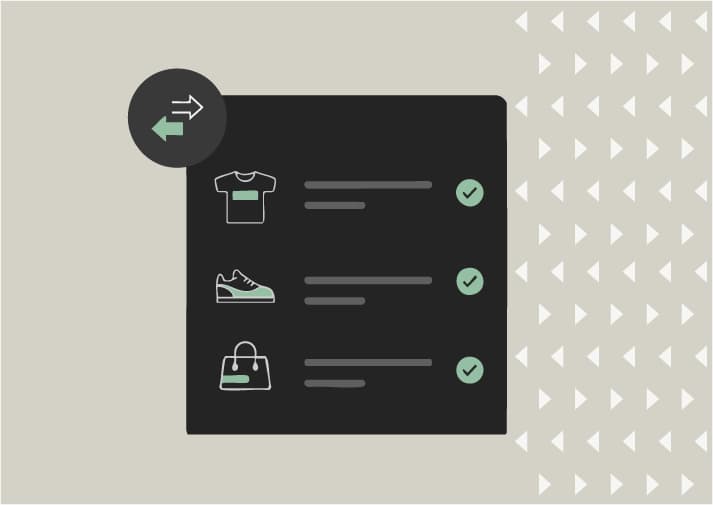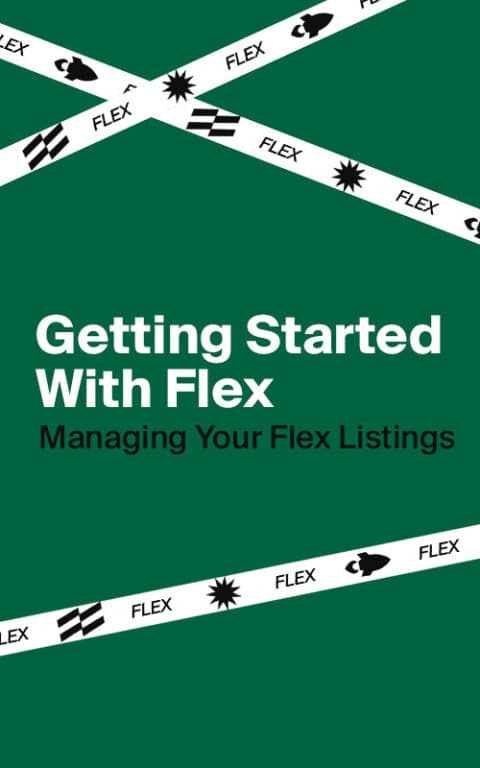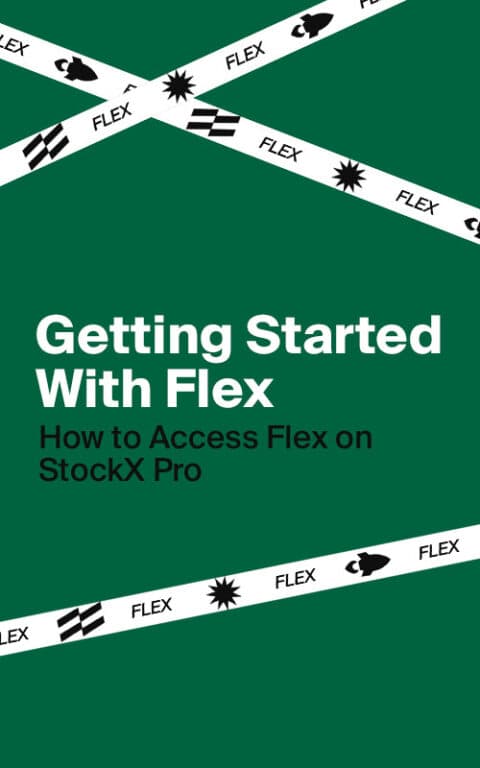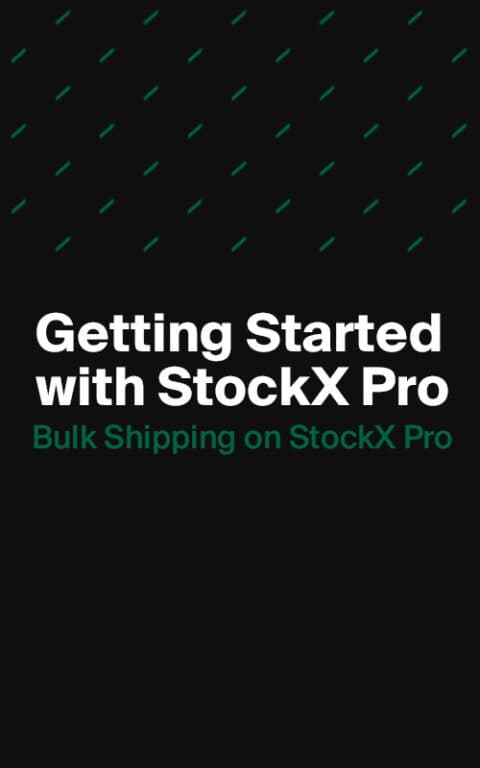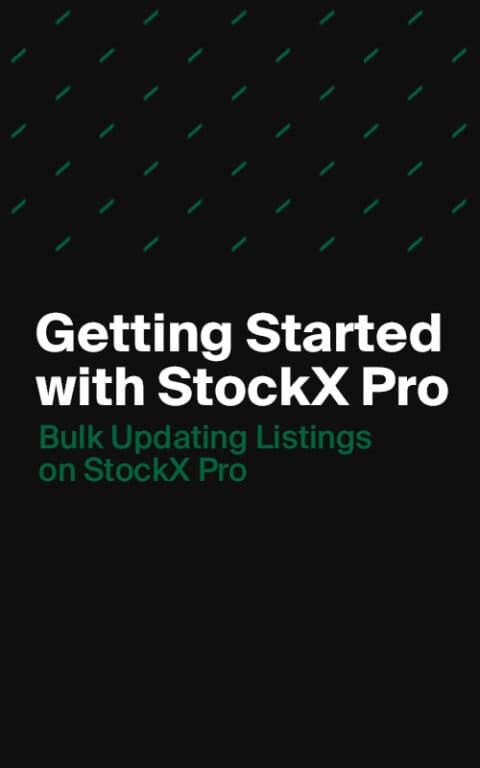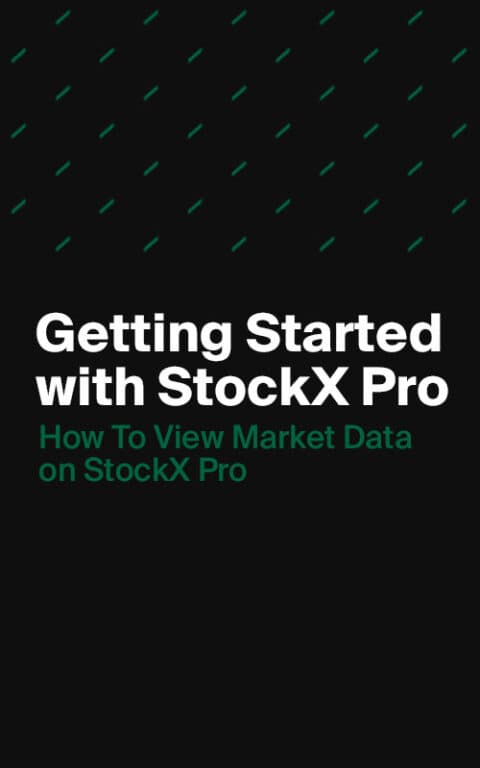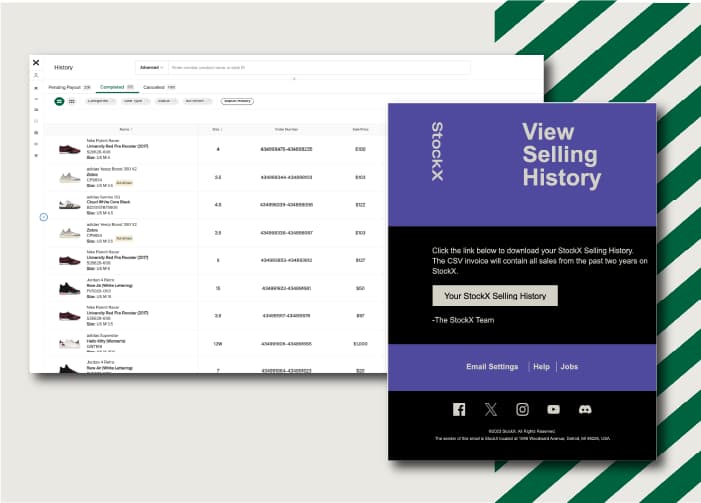There are several views and filters to make managing listings a breeze.
- Listing Views: You can select one of two views to see all of your listings: Simple List and Grouped By Product. To toggle between the two, use the icons next to the filters above the table.
- Simple List: displays all your listings as individual rows in the table
- Grouped by Product: collapses all listings under their parent product. Clicking the product row will expand all listings for that product. This is a great view if you have multiple listings of the same product. Inline editing and bulk actions are available on a per-product basis in the grouped view
- Filtering: Next to the Listing View icons, there are several filters, including Categories, Days Listed, Spread, and several Quick Filters that we’ve created. Additionally, you can click on the size cell on a row to filter your listings down to just that product and size.
- Searching: At the top of the page, you can search your Listings using the Search bar. By default, Basic Search is selected, allowing you to search using a normal text-based search. You can also switch to Advanced Search by clicking on the Basic dropdown and switching to Advanced. This allows you to directly search and filter the table on a specific product and size(s).
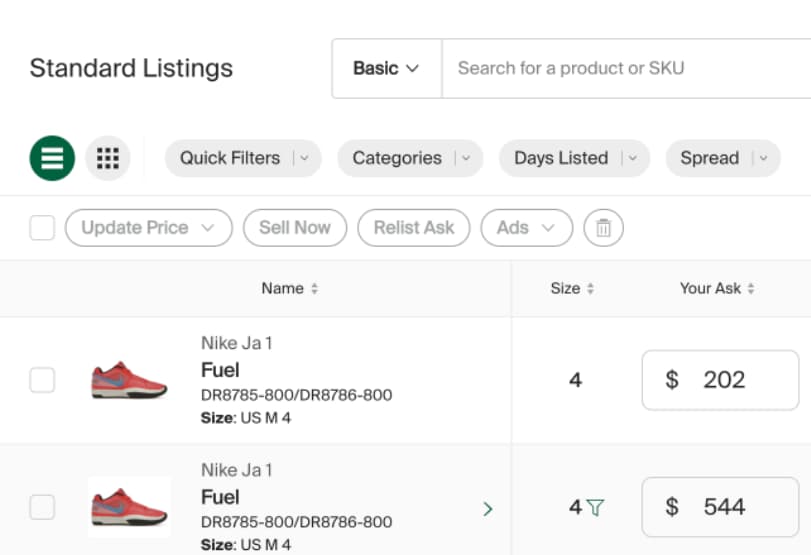
Next, we’ll cover how to update your Ask after listing an item.