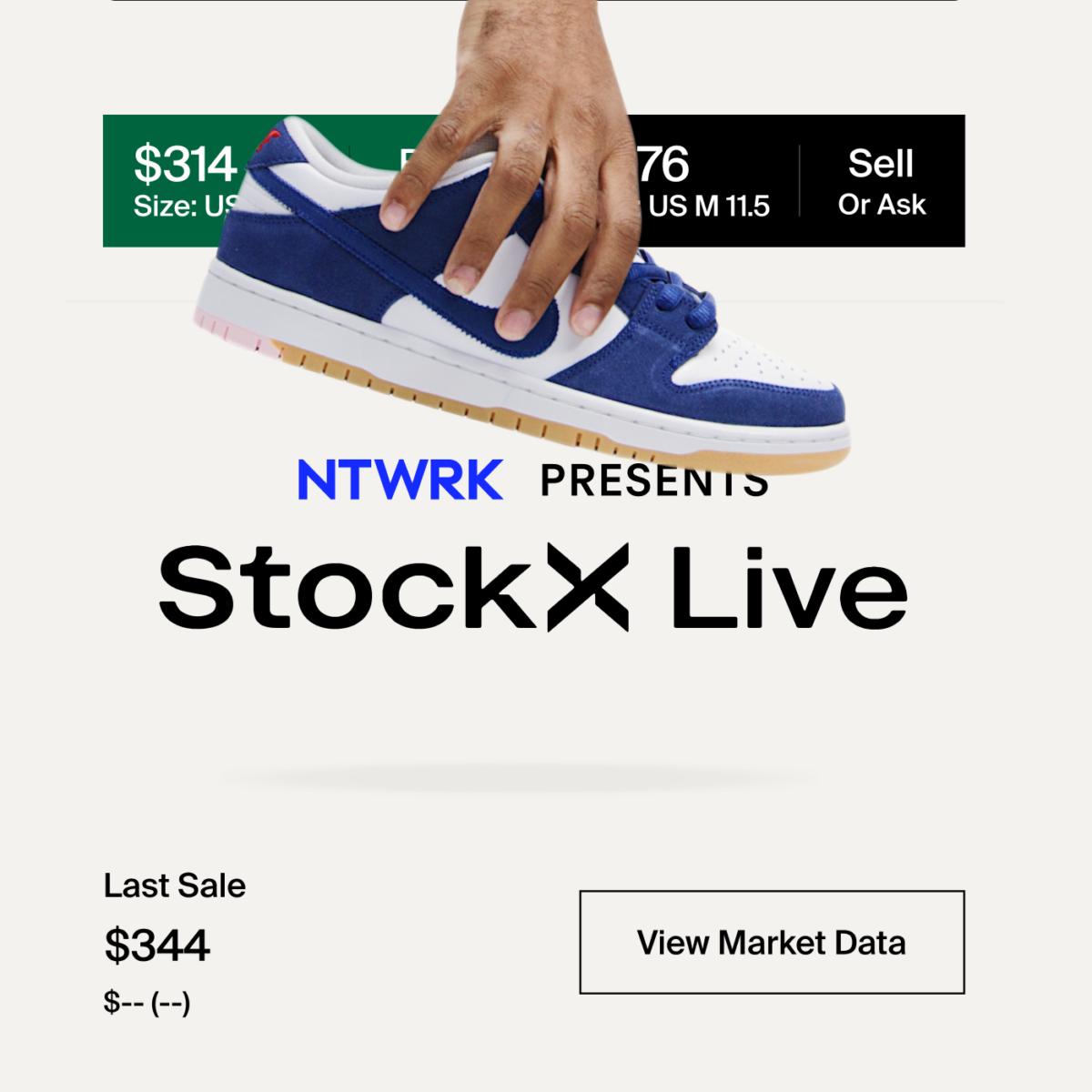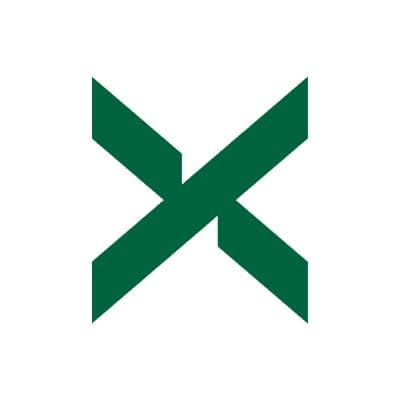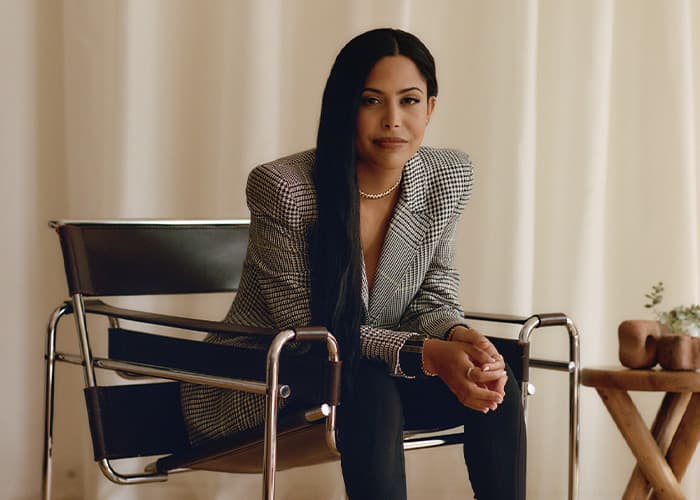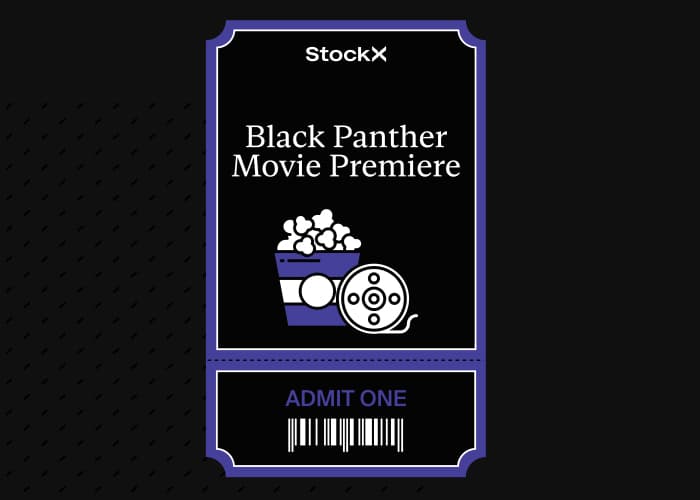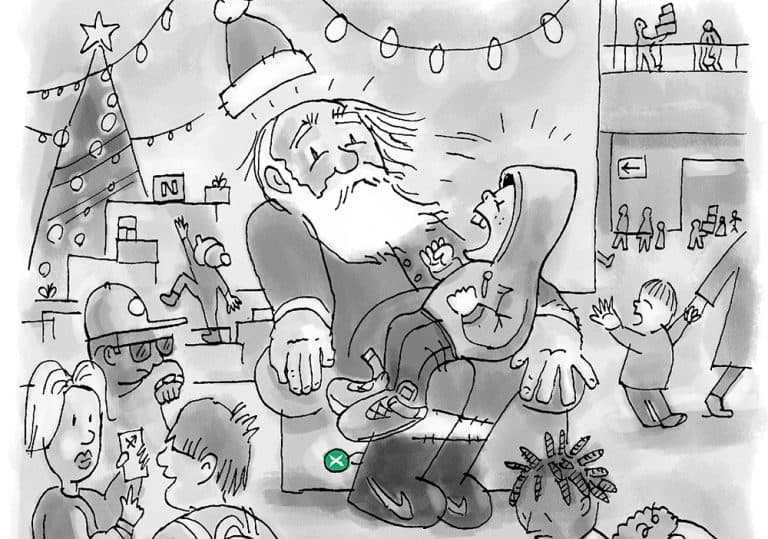On September 26 and 27, StockX brings its unrivaled sneaker marketplace to NTWRK for two live auctions. Part livestream sneaker show, part competitive shopping, live auctions are a great place to connect with the community and cop amazing sneakers for below-market prices. Here’s everything you need to know to make the most of the “StockX Live” experience.
Get Started
First, make sure you’ve downloaded the NTWRK app, created a NTWRK account, and signed up for “StockX Live” auction reminders.
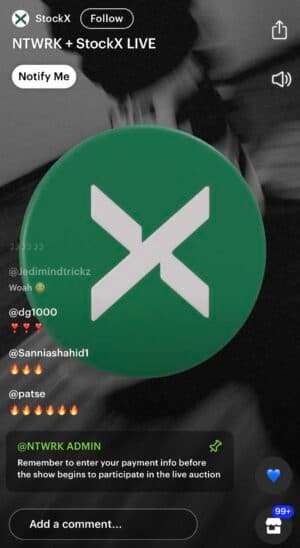
“StockX Live” will air over two days:
- Day One is a deadstock show featuring curated items from our inventory happening on Tuesday, September 26th 6pm ET / 3pm PT.
- Day Two is a first-ever, where we’ll offer products straight from the StockX Employee Store (known as the Sneakeasy on TikTok) on Wednesday, September 27th at 6pm ET/3pm PT. Products in the Employee Store are deadstock items that can’t be listed again – in other words, this is where you can cop headstock grails at drop-dead prices.
Load Payment Details
When you join the “StockX Live” live show, you’ll be prompted to load your payment info the first time you tap into the auction. Click the credit card icon on the right side of your screen to pull up your payment information. From here you can enter your card info and shipping address. Make sure it’s accurate or it can lead to issues when you start bidding. Anyone can opt for “Skip & View Only” to join an auction as a viewer, but you’ll need your payment info already loaded in order to bid.
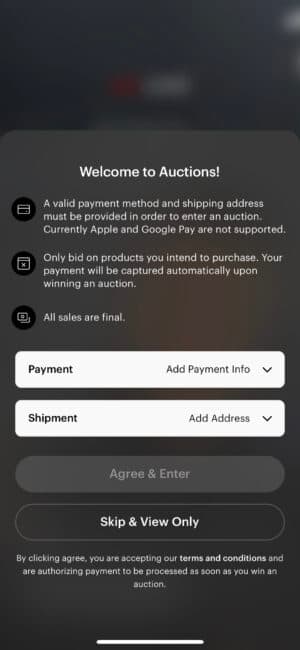
Browse Products
To see all the products in the show tap the box icon on the lower right side of your screen. From here you can sort between “Buy Now” and “Auction” products. You can add “Buy Now” products at any time during the show to your cart and purchase. The “Auction” section will show you everything that is up for auction. From here you can also see what has been sold, who won the auction, and the price at which it sold.
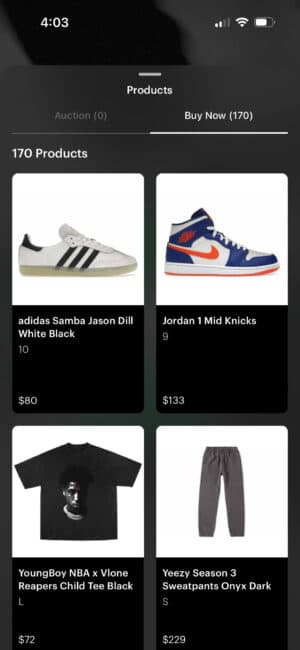
Start Bidding
Swipe down off the Products page to return to fullscreen view of the live show. At the bottom of the screen you’ll see the current product up for auction. As soon as an auction starts, you will see the green timer counting down, which means it’s time to start bidding.
To bid, simply click the Bid button with the designated price or click the “custom $” button to set your own price to try and outbid everyone else. The timer will reset in the last 10 seconds for any new bid made. If you see a lightning bolt icon and “flash auction” that means the timer will not reset. Once the timer is done the item is sold.
When you win an auction, you’ll get an immediate notification and receive a confirmation email. If you have any NTWRK credits, you can apply them at checkout.
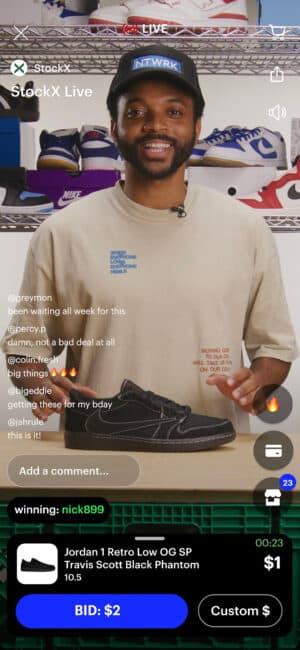
Jump Into The Chat
Live auctions are about more than simply copping great products. Join the conversation and let the community know what’s on your mind!